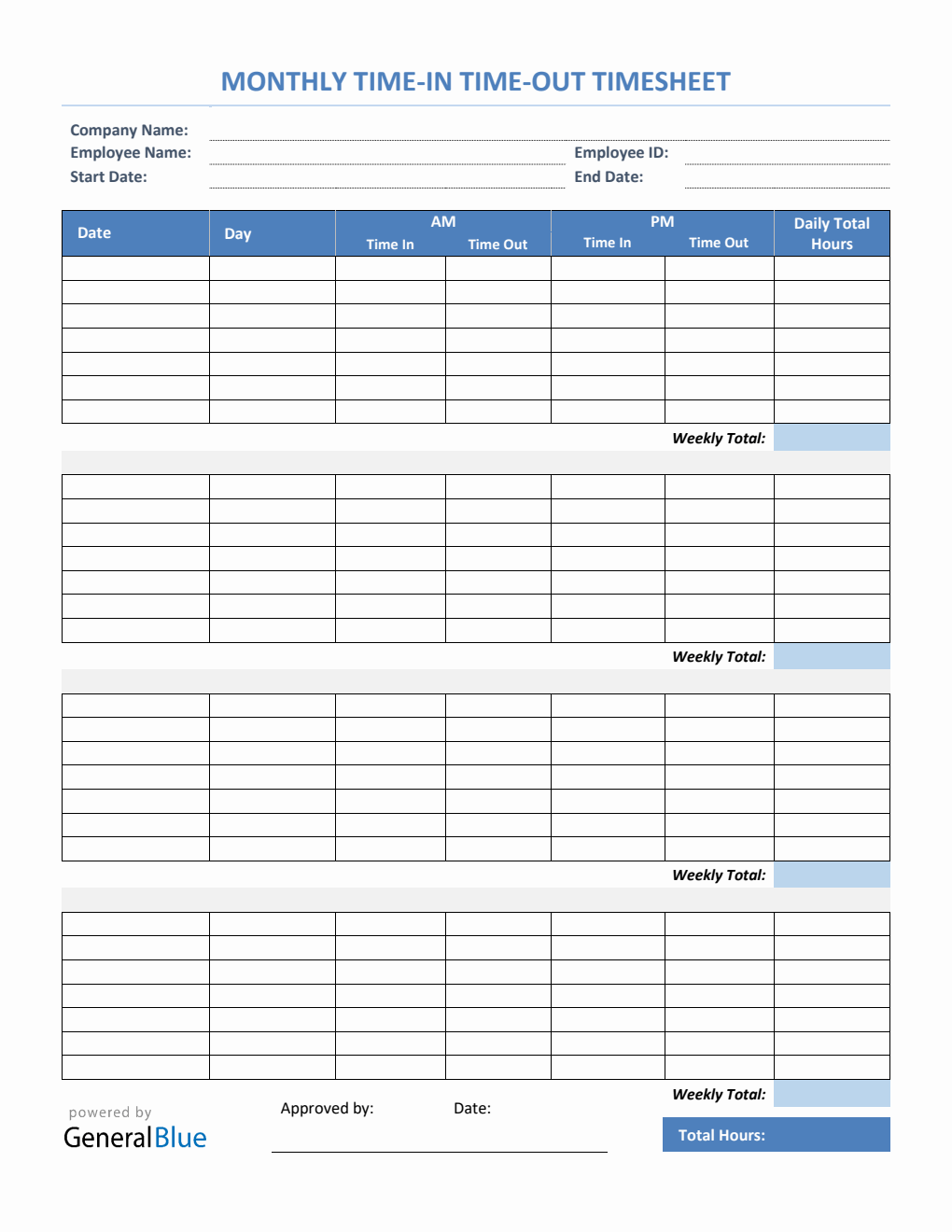Monthly Time In Time Out Timesheet in Excel
This free monthly time-in time-out timesheet helps in tracking employee hours within 4 weeks. It is downloadable and printable in Excel format.
This monthly time in time out timesheet template is a free downloadable tool that can be used to track working hours of employees in a 4-week basis. It allows employees to enter their clock in and clock out details.
The monthly timesheet is designed with four separate tables, giving you clear details on the employee’s total work hours every week. It has simple features, so you can easily edit or customize it. It's printable, editable, and downloadable in Excel format.
This monthly timesheet template excel features formulas, allowing automatic calculations for the weekly total and monthly total of employee work hours based upon the daily time entry. These formulas are the main reason why this template is convenient to use.
Moreover, this template considers lunch unpaid, therefore, you can leave this column blank, or if preferred, you can enter the number of minutes or hours (e.g., 1 hour). Whether or not you input your lunch hours will not affect the calculations of this timesheet.
Use this monthly timesheet template and start keeping organize records of your employee’s work hours. To use, just fill out details on the blank sections provided. It includes sections for company name, employee name, employee ID, start date, end date, date, day of week, time in, time out, lunch, total hours, and weekly total. The lowermost part also displays a field where the manager can attach his/her signature upon approval of the timesheet.
Instructions in using the Timesheet:
Enter company name and employee details.
Enter start date and end date of the work week. Once start date is entered, the remaining dates for the four-week period will be automatically generated, along with the specific day of the week.
Enter time in and time out details for each day in a sample format of 8 am or 8:30 am. When entering the time in and time out in Excel timesheet, make sure you put a space between the time and the word AM/PM for the formulas to work. Example format: 8 am, 1:30 pm.
If preferred, enter lunch time. Enter lunch time under lunch column only if desired. Entering this data will not affect the calculation as this timesheet considers lunch unpaid. However, if you want to add these figures, feel free to do so. You can input the lunch duration using this format (e.g., 1 hour).
Review, email, or print the completed timesheet.