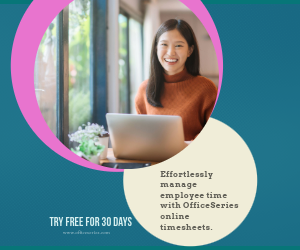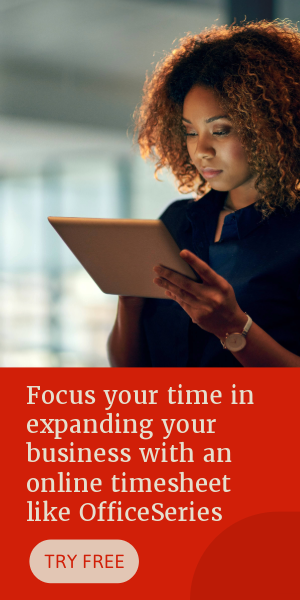Monthly Timesheet Calculator For Multiple Employees in Excel
This free downloadable monthly Excel timesheet automatically calculates the daily total and weekly total hours for each employee in a monthly basis.
Timesheet makes time tracking much easier. It tracks and records an employee’s work hours during a certain period. For those businesses looking for a monthly timesheet template which can cover multiple employees, this template is for you.
The monthly timesheet calculator for multiple employees is the perfect tool to use for tracking work hours of multiple employees in a monthly basis. It integrates multiple excel spreadsheets in a single excel workbook, allowing you to easily track the working hours of these employees in a single file. The monthly employee timesheet is designed with multiple weekly worksheet tabs to cover the whole monthly duration. Each tab highlights the employees’ weekly working hours.
Built-in with formulas, this monthly timesheet template excel automatically generates calculations upon entry of the time in and time out details for each employee. Thus, you can save time while time tracking since you don’t need to perform any manual calculations. Just enter the time in and time out details and the timesheet will display all the necessary calculations for you, covering the daily total and weekly total hours.
To use, just fill out details on the blank sections provided. It includes sections for company name, start date, end date, employee name, date, day of week, time in, time out, daily total, and weekly total hours. For any updates or changes, you can pull up the template anytime.
Download this free monthly timesheet. Instructions are provided below for your reference.
Instructions in using the Timesheet:
Enter company name.
Enter start date of the work week. Once start date is entered, the remaining dates for the week will be automatically generated, along with the end date.
List the name of each employee.
Enter the time in and time out details per employee in a sample format of 8 am or 1:30 pm. When entering the time in and time out in Excel timesheet, make sure you put a space between the time and the word AM/PM for the formulas to work. Example format: 8 am, 1:30 pm. Once these details are entered, the daily total and weekly total will be auto calculated. The weekly total is displayed at the rightmost column of this template. Just scroll through the template horizontally to see the weekly total.
Switch worksheet tabs to continuously track your employees’ work hours. The monthly timesheet is designed with multiple weekly worksheet tabs to cover the whole monthly duration. At the bottom part of the excel timesheet, you can see several worksheet tabs labeled Week 1, Week 2, Week 3, Week 4, Week 5, and Week 6, representing each week in a month. Just switch tabs to continuously track your employee’s work hours.
Review the completed timesheet.