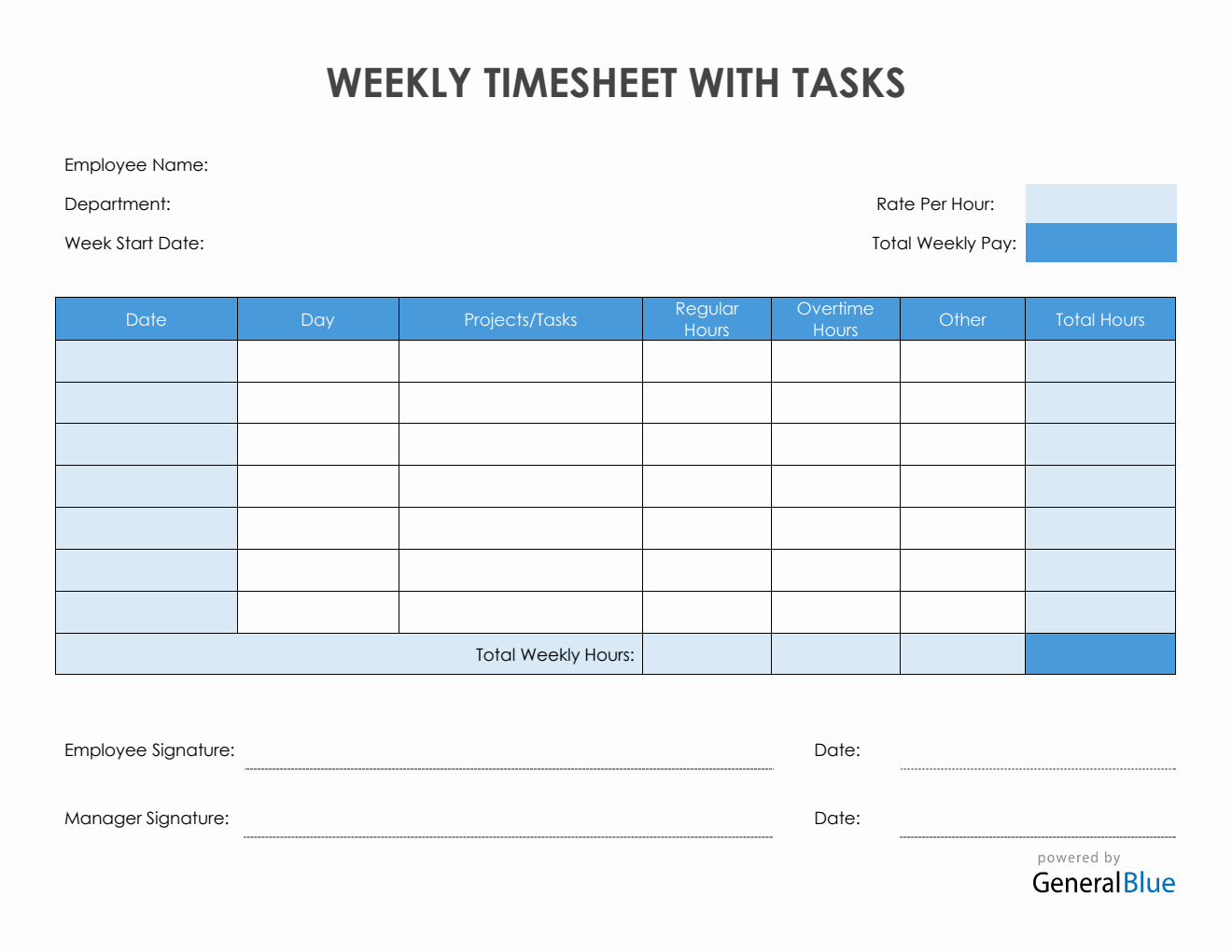Weekly Timesheet With Tasks in Excel
This template is for those looking for an Excel weekly timesheet featuring a column where they can list the tasks/projects they have worked for the week.

This weekly timesheet with tasks can be used for tracking employee hours with reference to specific projects/tasks on a weekly basis. This timesheet is a helpful tool for recording how much time is spent working on a certain project/task.
This printable weekly time card contains very basic information. It has sections for the employee’s name, department, week start date, date, day of week, projects/tasks, regular hours, overtime hours, other, total hours, total weekly hours, rate per hour, and total weekly pay. The lowermost part also displays a section where the employee and manager can affix their signatures for validation purposes.
Complete the weekly time card template by entering the daily hours for each listed project/task. Since this template has formulas, it will automatically calculate the total working hours rendered by the employee. Your weekly pay will also be calculated as long as an hourly rate is provided.
Although few of the sections are noneditable because of these formulas, the rest of the template are mostly customizable. You can still edit or customize it easily. Customize the weekly timecard according to your needs.
If this weekly timesheet suits your business needs, you can download it for free. It's editable, printable, and downloadable in Excel format. Instructions are provided below for your reference.
Instructions:
Enter employee and department name.
Enter start date of the work week. Once start date is entered, the remaining dates for the week will be automatically generated.
List all assigned tasks/projects. Under the projects/tasks column, list down all the weekly projects/tasks assigned to you. For each task listed, corresponding number of hours should be entered on the same row.
Enter the number of hours rendered for each task/project. Enter the number of hours rendered for each listed task/project on the same row. It could be under the regular hours, overtime hours, or other column. The column for other is where you can enter any company- provided Paid Time Off (PTO) hours, e.g., holidays, sick leave, vacation leave, etc.
You can enter your work hours using this sample format, e.g., 8 for regular 8 hours work. Once these details are entered, the total hours and total weekly hours will be auto calculated.
Indicate your hourly rate. For your total pay to be calculated, it’s necessary to indicate your hourly rate. Just enter that information under the rate per hour section and your total weekly pay will be automatically displayed.
Sign the weekly timesheet. The employee should affix his/her signature at the employee signature section provided before submitting it to the manager.
Review the completed timesheet. Review the timesheet to ensure accuracy of details entered. It should now be ready for the manager’s approval or review.