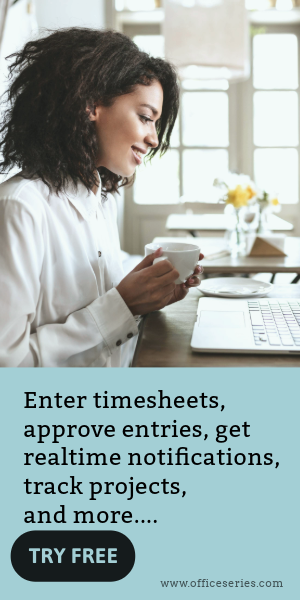Weekly Timecard With Pay Calculation For Contractors in Excel
This free downloadable weekly timecard in Excel features automatic calculation for daily and weekly total hours as well as weekly pay based on hourly rate.

This free time card calculator can be used for tracking working hours of contractors or 1099 employees. This timesheet template in Excel format include formulas in calculating the contractor’s daily total hours, weekly total hours, as well as the weekly pay based on the hourly rate.
You can add multiple contractors in this excel timesheet. It does not include the tax rate calculation in determining the weekly total pay, which is why it is recommended for contractors, freelancers, consultants, or 1099 employees.
By using this weekly timesheet calculator, you can save time while time tracking since you don’t need to do the calculations yourself. This free timecard features automatic calculation for the total work hours based on the time in and time out details entered for each contractor/employee. Just enter the clock in and clock out hours, and the daily total and weekly total will be automatically filled out for you. Moreover, the contractor's week pay will also be displayed upon entry of his/her hourly rate.
The employee time card calculator is also designed with colors, highlighting those with calculations, so you can easily identify them. To use, just fill out details on the blank sections provided. This timesheet has sections for company name, start date, end date, name of employee, date, day of week, time in, time out, daily total, weekly total hours, hourly rate, and week pay.
Instructions in using the Timesheet:
Enter company name.
Enter start date of the work week. Once start date is entered, the remaining dates for the week will be automatically generated, along with the end date.
List the name of each contractor/employee.
Enter the time in and time out details per contractor/employee in a sample format of 8 am or 1:30 pm. When entering the time in and time out in Excel timesheet, make sure you put a space between the time and the word AM/PM for the formulas to work. Example format: 8 am, 1:30 pm.
Once these details are entered, the daily total and weekly total will be auto calculated. For your weekly total hours, you may scroll through the template as the weekly total hours is placed at the rightmost corner of the template.
- Indicate the hourly rate for each contractor/employee. Indicate the hourly rate for each contractor/employee for the weekly pay to be calculated. This calculation is based on the hourly rate entered and the employee’s weekly total hours.