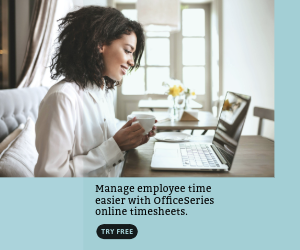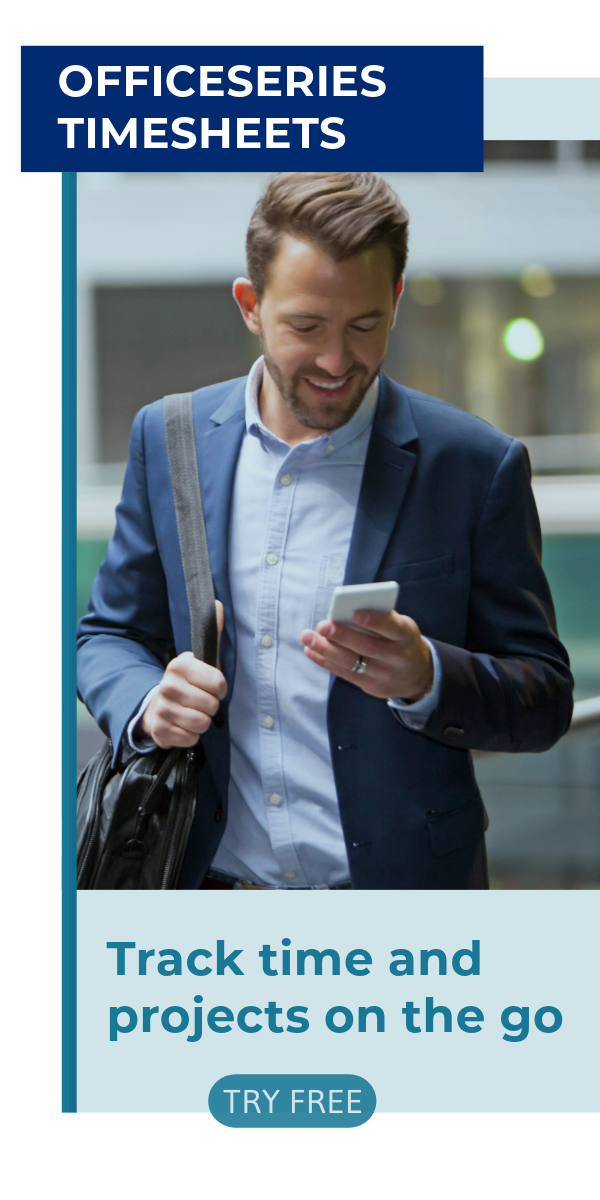Weekly Timesheet Calculator For Multiple Employees in Excel
This downloadable Excel Weekly Timesheet for Multiple Employees has automatic calculation for daily and weekly total hours based on time in and out details.
This weekly timesheet for multiple employees is great for recording work hours of multiple employees on a weekly basis. It allows you to easily track the time in and time out details of each employee within a seven-day period, in a single file.
This weekly time card calculator is most helpful to those business with multiple employees. Designed with formulas, all sections needing computations are autogenerated. These formulas auto-calculate the number of hours worked on a daily and weekly basis. Although sections with formulas are noneditable, the rest of the template are mostly customizable. Customize this weekly timesheet calculator according to your business needs.
To use, just fill out details on the blank sections provided. It includes sections for company name, start date, end date, name of employee, date, day of week, time in, time out, daily total, and weekly total hours. You can use and download this template for free.
This free excel timesheet template for multiple employees can be downloaded and edited in your phone, computer, laptop, or other device. Instructions are provided below for your reference.
Instructions in using the Timesheet:
Enter company name.
Enter start date of the work week. Once start date is entered, the remaining dates for the week will be automatically generated, along with the end date.
List the name of each employee.
Enter the time in and time out details per employee in a sample format of 8 am or 1:30 pm. When entering the time in and time out in Excel timesheet, make sure you put a space between the time and the word AM/PM for the formulas to work. Example format: 8 am, 1:30 pm.
Once these details are entered, the daily total and weekly total will be auto calculated. For your weekly total hours, you may scroll through the template as the weekly total hours is placed at the rightmost corner of the template.
- Review the completed timesheet.