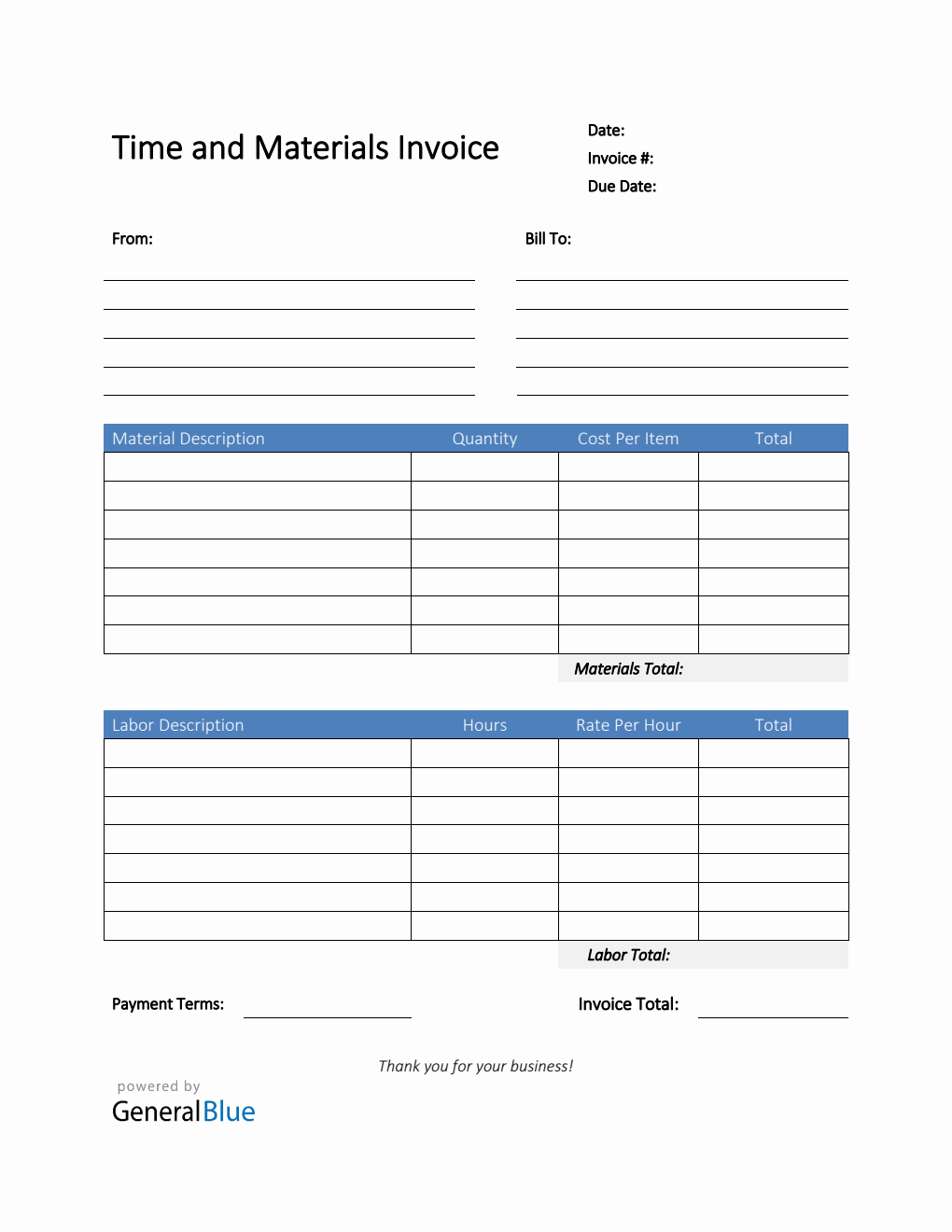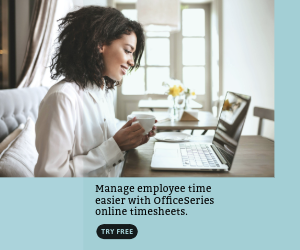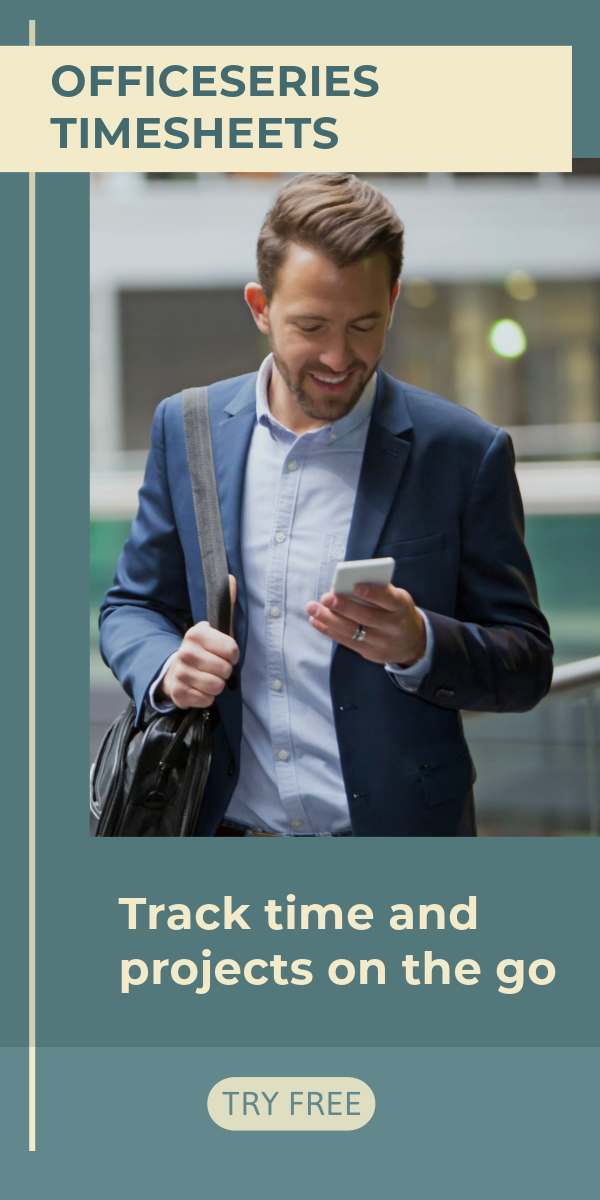Time and Materials Invoice in Excel (Blue)
Use this Excel time and materials invoice in Blue design for free. It auto-calculates the total cost of materials and labor used to complete a project.
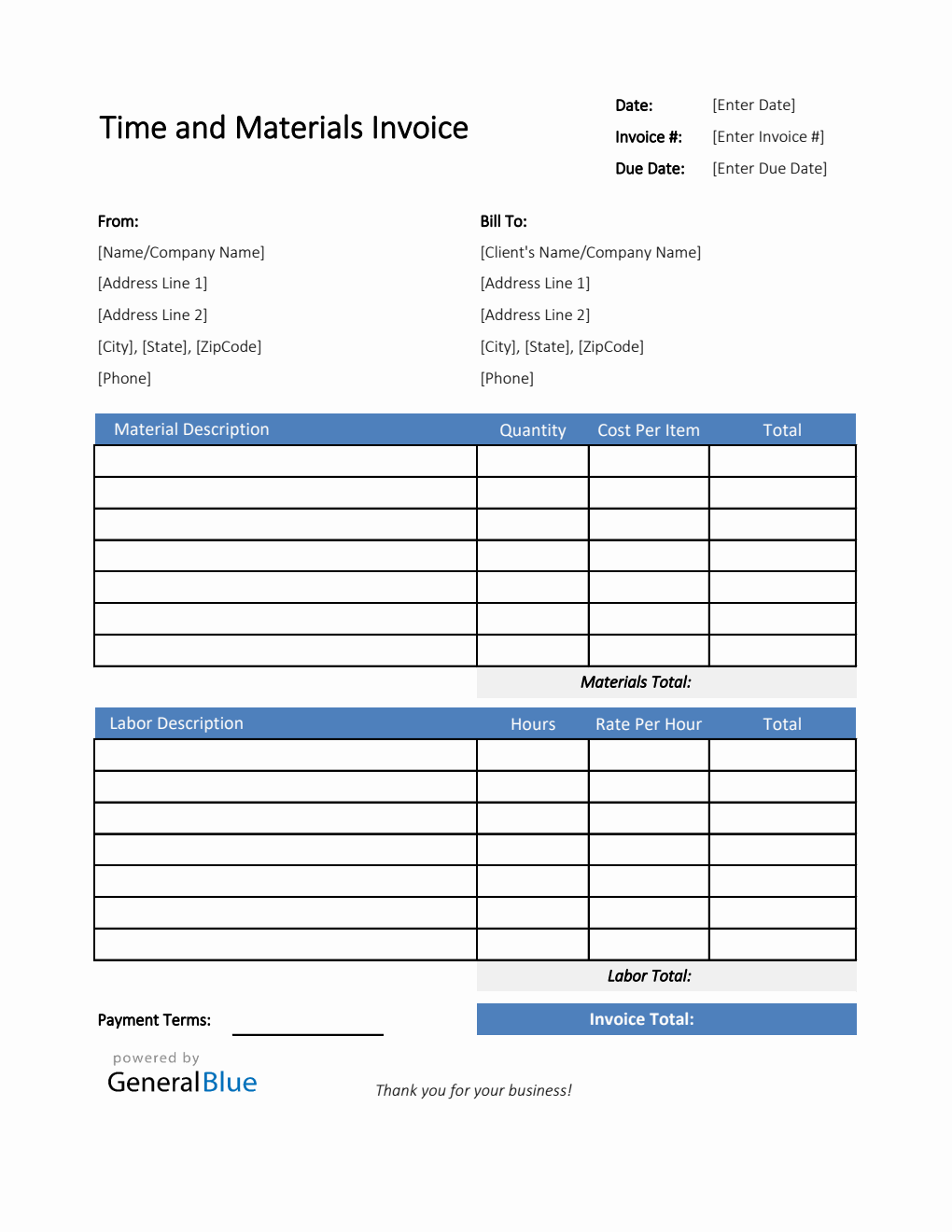
This time and materials invoice is a simple tool you can use for calculating the total cost of materials and labor used to complete a certain project. With basic features, it’s the perfect document to use.
The Blue invoice template contains very basic information needed in a T&M invoice. It has sections for the date, invoice #, due date, and from and bill-to information. A separate table is provided to highlight the materials and labor details. It features sections for the material description, quantity, cost per item, materials total, labor description, hours, rate per hour, labor total, total, and invoice total. The lowermost part also displays a section for the agreed payment terms between you and your client.
Complete the T&M template by simply filling out information on the sections provided. This time and materials in Excel has built-in formulas so it auto-calculates the materials total, labor total, and invoice total. All sections needing calculations are autogenerated, allowing you to create your time and material billing effortlessly.
It also has simple and editable features, making it easy to use or customize. Feel free to customize this T&M invoice form according to your business needs. A step-by-step instruction is provided below for your reference.
Instructions:
- Fill out the date, invoice number, and due date. This is indicated at the top section of the invoice template. Here, you need to indicate the date when you will be sending the invoice as well as the invoice number for your client. The invoice number usually starts with 1 and increments over time. If you have a long-term contract with your client, it is an essential part of your invoice as it helps in tracking all invoices.
Additionally, you should also enter the due date of the invoice as this clearly defines the deadline of payments for your clients. It helps set out when payments should be made by the other party. It should be noted that your invoice date, due date, and payment terms correspond with one another. For instance, if your agreed payment terms is 15 days, then the due date should be exactly 15 days from your invoice date.
Enter your company information. Enter your company name and business address in this section. It includes the street address, city, state, zip code, and phone number.
Enter the bill-to information. Enter the name and billing address of the person or company whom the invoice should be sent to. The bill-to information includes the client’s name or company name, their address, city, state, zip code, and phone number.
Indicate the materials used to complete the project. Under the material description column, indicate all the materials used to complete the project. Each listed material should have its corresponding quantity and cost entered on the same row.
Input the material’s quantity and cost. After listing down all the materials used, enter its corresponding quantity and cost on the same row. Once these details are entered, the total, materials total, and invoice total should auto-calculate.
Indicate the types of labor used to complete the project. Under the labor description column, indicate the types of labor used to complete the project. Each listed labor type should have its corresponding number of work hours and hourly rate entered on the same row.
Input the work hours and rate per hour for each labor type. After listing down all the labor types, enter its corresponding hours and hourly rate on the same row. Once these details are entered, the total, labor total, and invoice total should auto-calculate.
Enter the payment terms. Enter the agreed payment terms between you and your client. Most common payment terms are Net 30 or Net 15. Net 30 means your client has 30 days to complete the payment, and 15 days for Net 15.