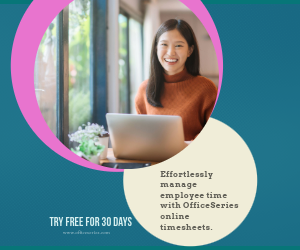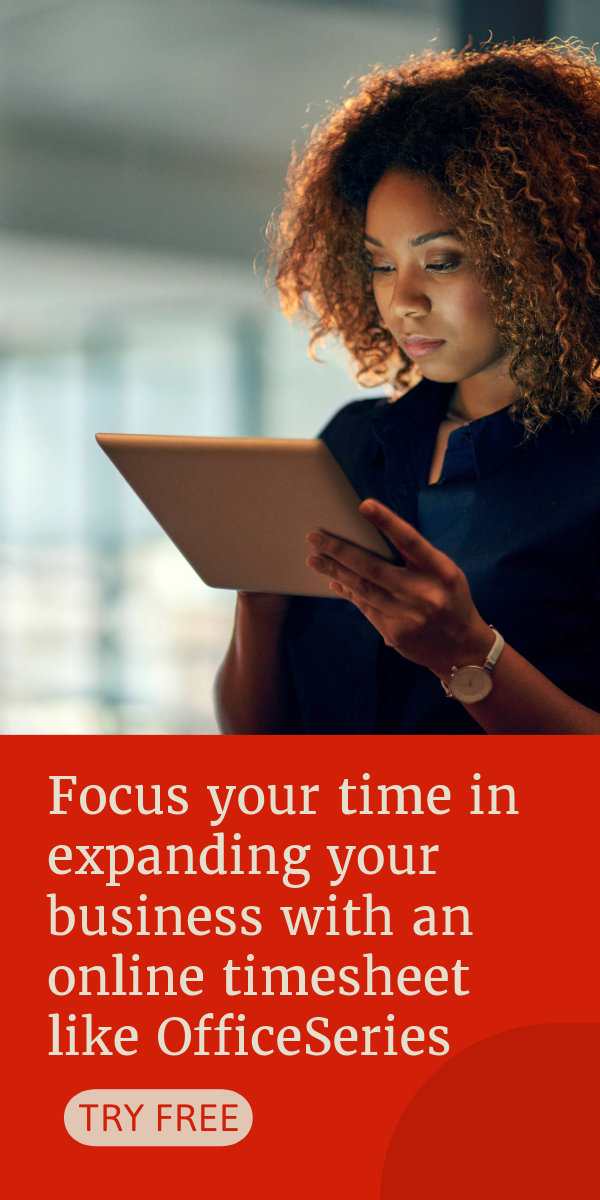Multiple Employee Timesheet With Breaks in Excel
Free multiple employee timesheet to keep track of employees’ time in and time out hours. This template is downloadable and printable in Excel format.

Time tracking can be made easier using this time card calculator with lunch. It’s a great tool for tracking and recording employee work hours on a specific date. It features multiple breaks – lunch and two extra breaks, perfect for those who need to track multiple breaks for each work day.
This timesheet calculator with lunch break is designed for businesses with multiple employees. It allows you to easily record work hours of multiple employees in a single document. To use, just fill out details on the blank sections provided. It includes sections for company name, date, name of employee, time in, time out, break, lunch, total hours, manager’s name, and signature. It has simple features and can be customized easily. Feel free to add rows/columns for any additional information.
The free excel timesheet template for multiple employees features automated calculation for the daily total hours. It has formulas which calculate the total hours based on the clock in and clock out details entered per employee. When time tracking, you can also enter the duration of employee breaks and lunch under the break and lunch columns provided.
In this template, all the breaks (lunch and two extra breaks) are considered unpaid, so you can either leave these columns blank, or enter the number of minutes or hours (e.g., 1 hour), whichever you prefer. Whether or not you input your break hours will not affect the calculations of this timesheet.
If this time card calculator with breaks suits your needs, you can download it anytime. It’s free to use, edit, or download. Instructions are provided below for your reference.
Instructions in using the Timesheet:
Enter company name and date.
List the name of each employee.
Enter time in and time out details for each day in a sample format of 8 am or 8:30 am. When entering the time in and time out in Excel timesheet, make sure you put a space between the time and the word AM/PM for the formulas to work. Example format: 8 am, 1:30 pm. Once these details are entered, the total hours will be auto calculated.
If preferred, enter break time. Enter break time under the break and lunch columns only if desired. Entering these data will not affect the calculations as this timesheet considers breaks unpaid. However, if you want to add these figures, feel free to do so. You can input the break duration using this format (e.g., 1 hour).
Review the completed timesheet.