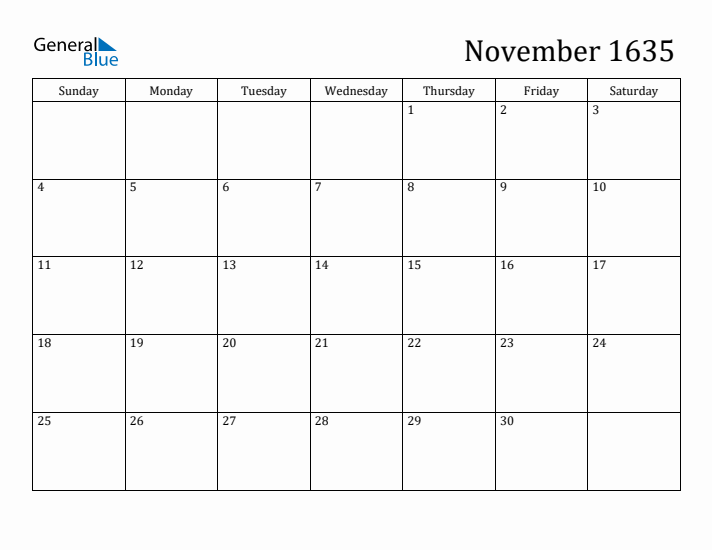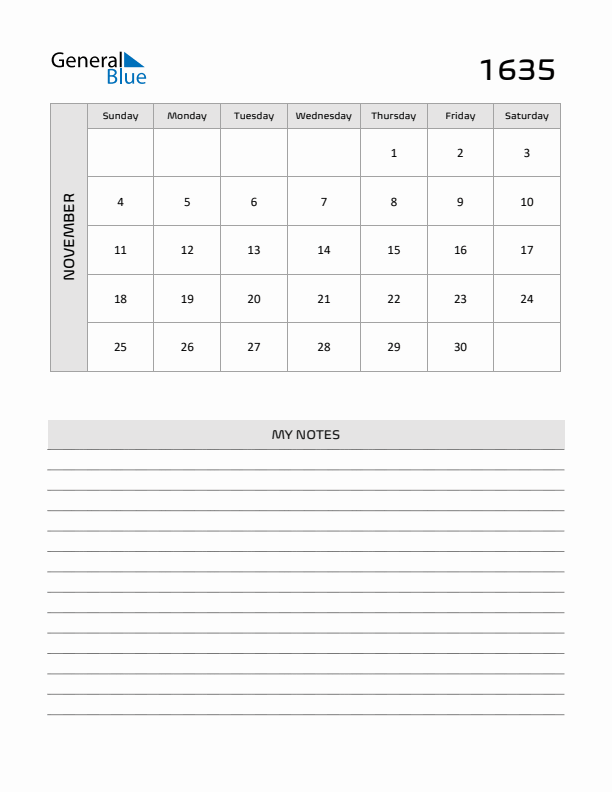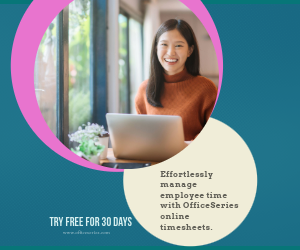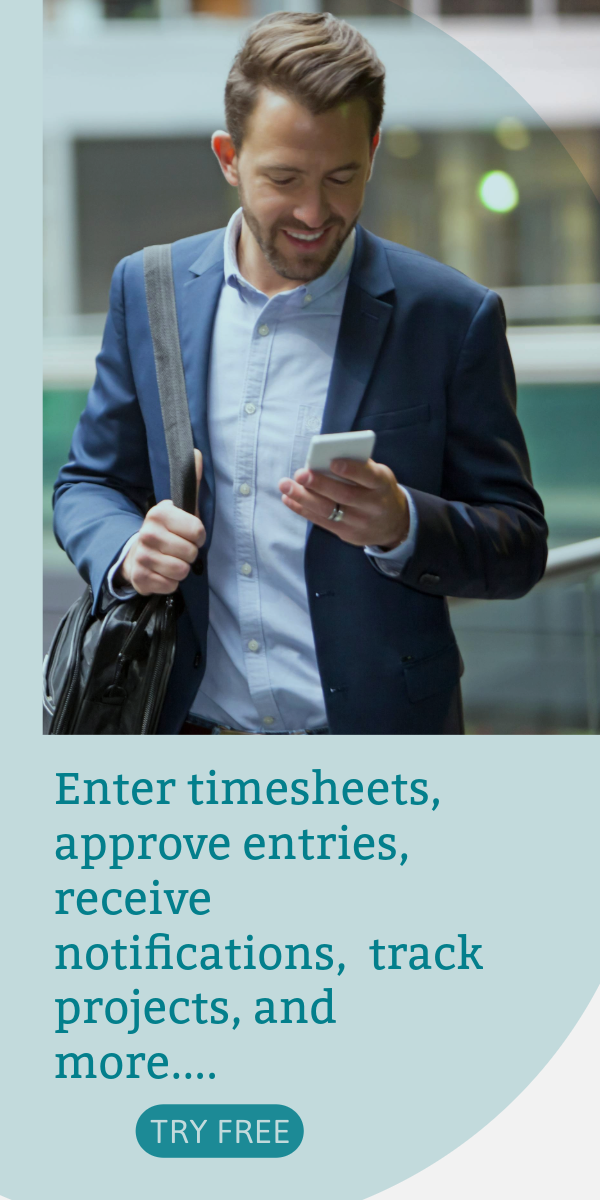November 1635 Monthly Calendar
The blank November 1635 calendar with Sunday start is a professional classic calendar which can be downloaded, customized or edited for free. It allows you to easily add notes, reminders, tasks, to-do lists, events, among others.
If you want to add custom notes and events on your calendar, the November 1635 calendar word and excel are the recommended versions to use. PDF is also available for those who are looking for a print-friendly version.
To learn how to use our customizable monthly Sunday start calendar templates, click here.