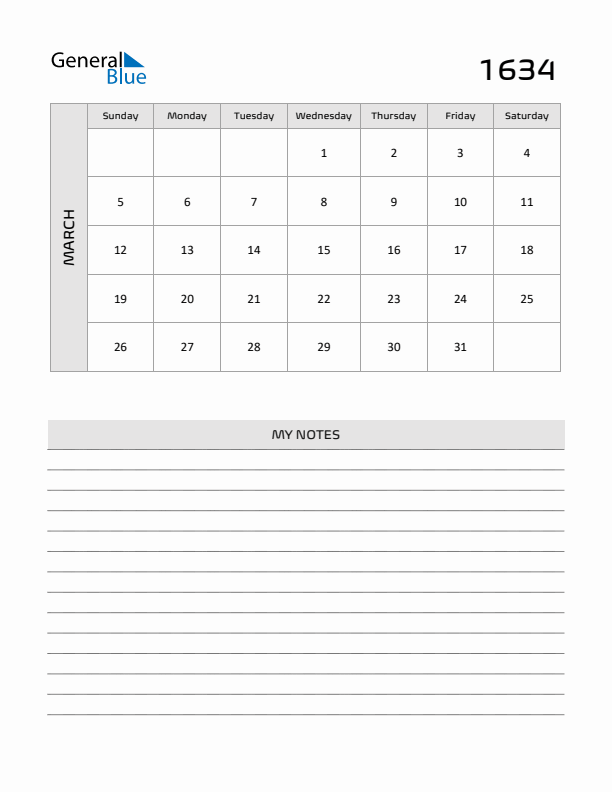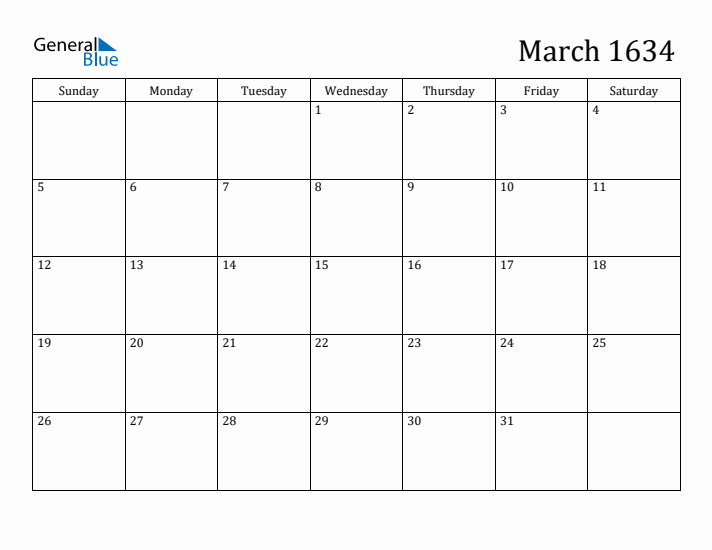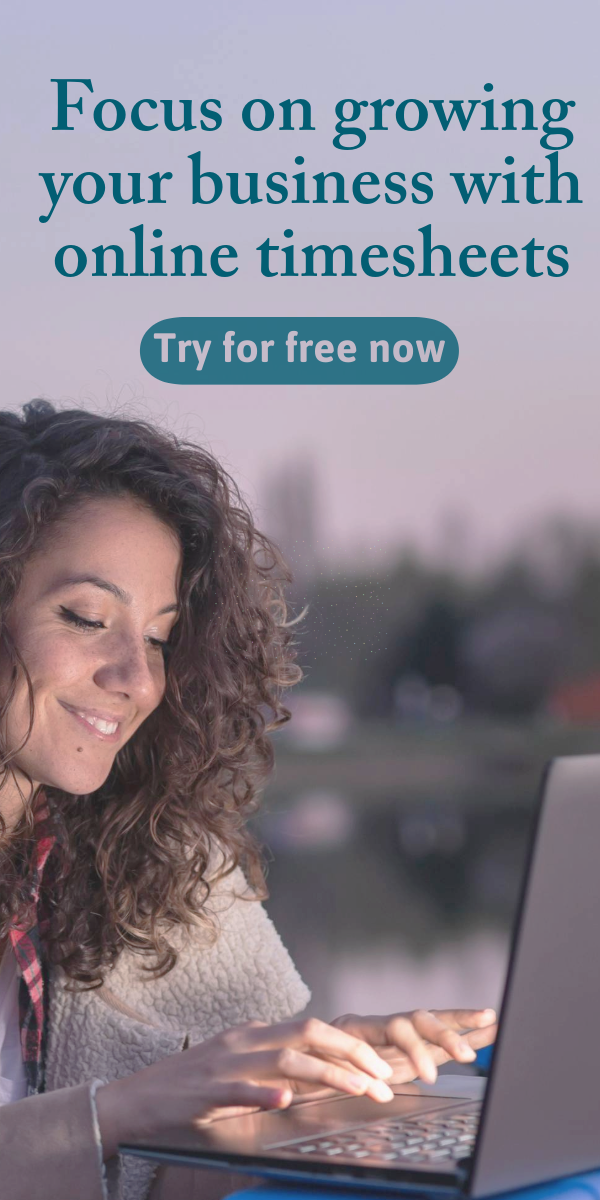March 1634 Printable Monthly Calendar with Notes
The simple generic calendar for March 1634 with Sunday start allows you to add notes for the entire month. It is a blank printable monthly calendar template with notes section. It works best for those who want to add reminders, tasks, to-do lists, or notes to their month.
This monthly calendar with notes is free to customize, download, print, or edit in Microsoft Word, Excel, or PDF.
To learn how to use our customizable monthly Sunday start calendar templates, click here.