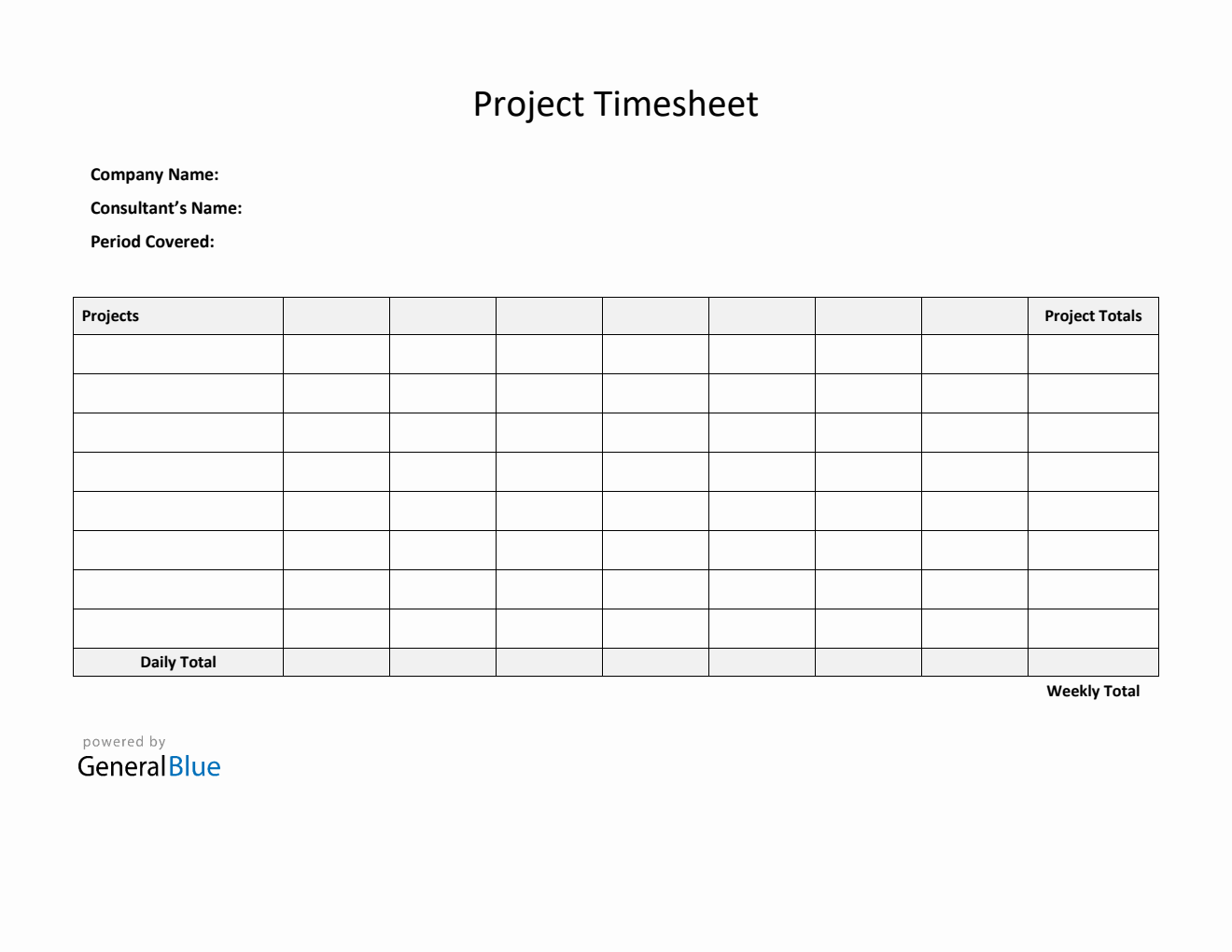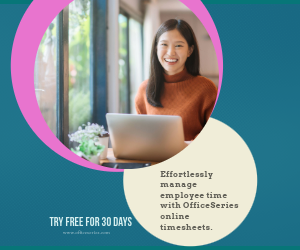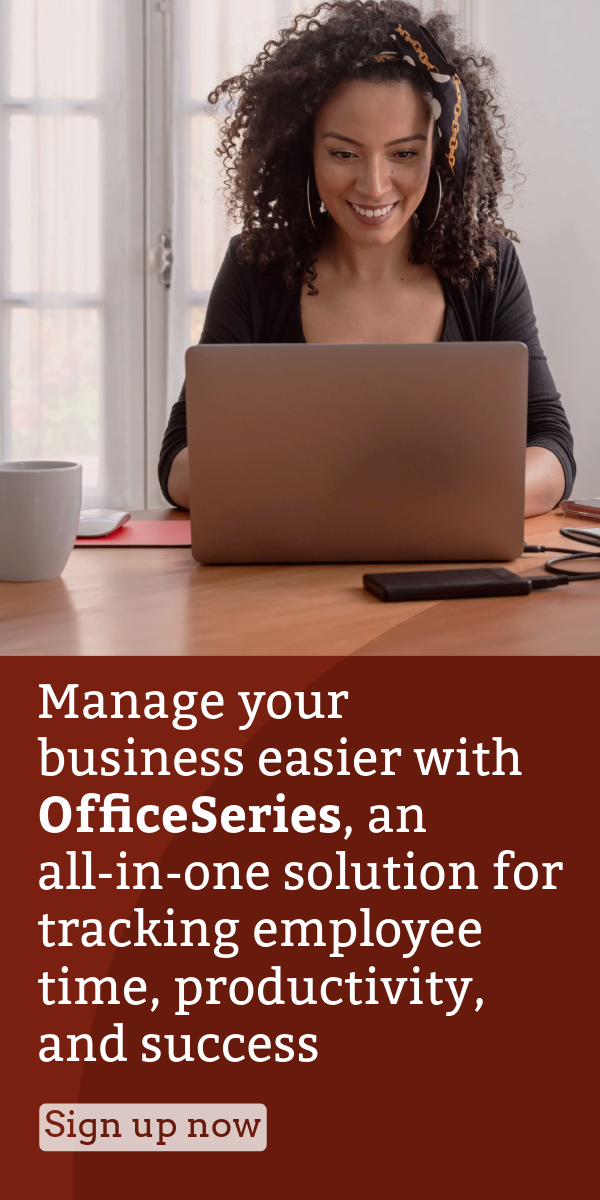Project Timesheet in Excel (Simple)
Free project timesheet Simple in Excel format. It enables you to customize and track several projects. It also auto-calculates the total hours.
If you like to track multiple projects, download this Free Project Timesheet and Tracker. This Excel project template Simple enables you to track several projects along with its weekly hours in a single file. By using this free project timesheet, you can easily track the number of hours spent for each project. It’s also designed to cover the total weekly hours rendered for the entire projects.
This weekly project timesheet includes basic information including sections for the company name, consultant’s name, start date, projects, date, day of week, project total, daily total, and weekly total.
With easy to use and editable features, it can be customized easily. The start date is also modifiable which allows you to input the starting day of your work week. Once start date is entered, the rest of the days are automatically generated for you. It will show you the specific date as well as the actual day of the week.
The project timesheet template excel spreadsheet has built-in formulas, allowing the template to autogenerate calculations in all sections which need computations. When the hours of each project are filled out, the project total, daily total, and weekly total hours are automatically calculated. To use the template, refer to the instructions provided below.
Instructions:
Enter company and consultant/employee name.
Enter start date of the work week. Once start date is entered, the remaining dates for the week will be automatically generated.
List all projects you would like to track. Under the projects column, list down all the names of the projects you would like to track. Each project will have a corresponding number of hours entered on the same row.
Enter the number of hours rendered for each project. Enter the number of hours rendered for each project on the same row. Once these details are entered, the timesheet will auto-calculate the project total, daily total, and weekly total.
Note:
- The Project Totals column at the right section of the template displays the daily total number of hours of each project.
- The Daily Total at the lowermost section of the template displays the daily total number of hours of all projects.
- The Weekly Total at the lowermost right corner of the template displays the weekly total number of hours rendered for the entire projects.
You might also like:
Biweekly Timesheet With Multiple Breaks in Word
Plain Project Timesheet in Word