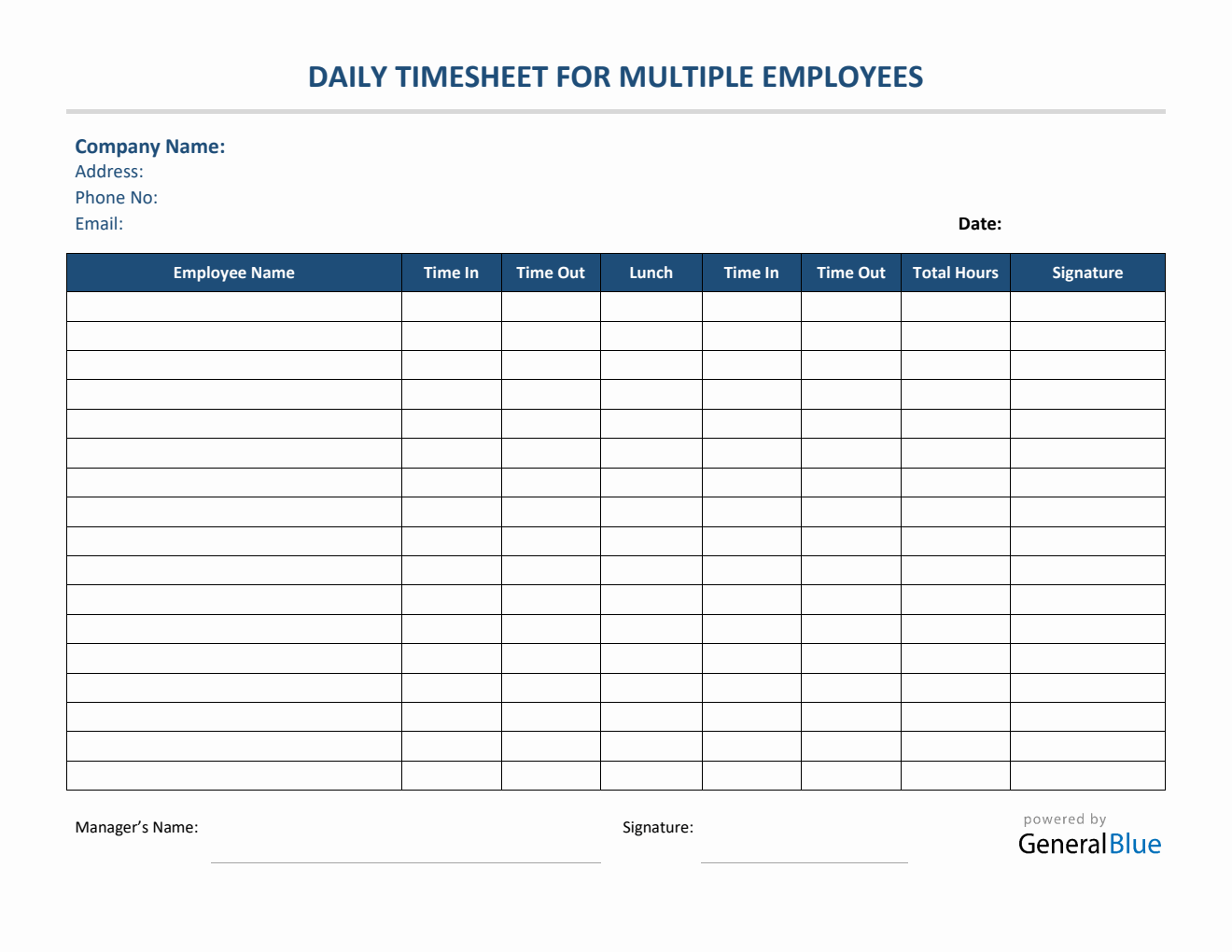Daily Timesheet For Multiple Employees in Excel
This daily timesheet template for multiple employees is downloadable in Excel format. It can help track employee daily hours based on time in and time out.
This daily timesheet calculator is perfect for tracking work hours of multiple employees on a daily basis. It is editable and downloadable in Excel. You can edit this daily time card according to the clock in and clock out hours of each employee.
Sections featured in this daily time tracking spreadsheet include the company name, address, phone number, email, date, employee name, time in, time out, lunch, and total hours. The lowermost part displays a field where the manager can attach his/her name and signature upon approval of the timesheet.
You can use this daily timesheet template as originally designed, or you can redesign it, whichever works for you. Feel free to add rows/columns for any additional information. If you want to create your own daily timesheet, you can use this template as reference too.
The free excel timesheet template for multiple employees is a great help to those who prefer a timesheet calculator that automatically calculates the total hours based upon entry of time in and time out of each employee. Although some sections are noneditable due to formulas, the rest are mostly customizable.
This template also considers lunch unpaid, so you can either leave this column blank, or enter the number of minutes or hours (e.g., 1 hour), whichever you prefer. Whether or not you input your lunch hours will not affect the calculations of this timesheet. To use, refer to the instructions provided below.
Instructions in using the Timesheet:
Enter company details. At the topmost part of the template, enter your company details. Sections you need to fill out include your company name, address, phone number, email, and date.
List the name of each employee.
Enter time in and time out details for each day in a sample format of 8 am or 8:30 am. When entering the time in and time out in Excel timesheet, make sure you put a space between the time and the word AM/PM for the formulas to work. Example format: 8 am, 1:30 pm. Once these details are entered, the total hours will be auto calculated.
If preferred, enter lunch time. Enter lunch time under lunch column only if desired. Entering this data will not affect the calculation as this timesheet considers lunch unpaid. However, if you want to add these figures, feel free to do so. You can input the lunch duration using this format (e.g., 1 hour).
Review the completed timesheet.