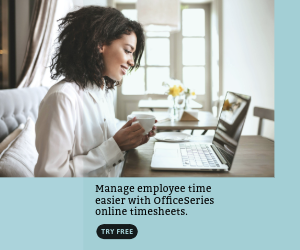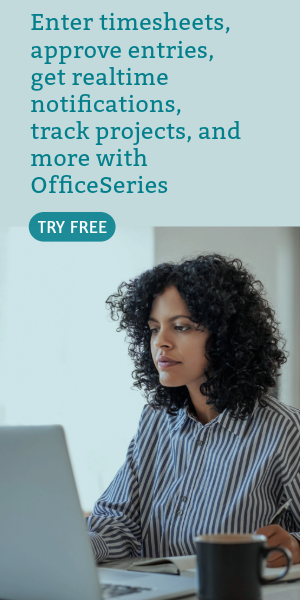Weekly Employee Timesheet in Excel
This weekly employee timesheet can keep records of employee working hours on a weekly basis. It's available for download in Excel format.

Keeping and maintaining an organize record of employee working schedule can be made easier with the help of a timesheet. This weekly employee timesheet can be used for tracking employee working hours on a weekly basis.
The weekly timecard only asks for basic details like your company name, employee name, start date, date, day of week, regular hours, overtime hours, holiday, sick, vacation, other, daily total, total hours, rate per hour, and total pay. The lowermost part of the template highlights a section where the employee and manager can affix their signatures for validation purposes.
This weekly employee timesheet template is designed with multiple columns, giving you a detailed information of the work hours rendered. It could just be regular working hours, overtime hours, or company-provided Paid Time Off (PTO) hours such as holidays, sick leave, vacation leave, or others.
With easy-to-use features, it can be edited or customized easily. Additionally, the weekly timesheet excel template features built-in formulas, therefore, all sections needing calculations are autogenerated. Just enter your work hours and the template will auto-calculate your daily and weekly total hours. At the same time, your total pay will also be calculated upon entry of your hourly rate.
If this free employee timesheet template suits your needs, you can download it anytime. To use, refer to the instructions provided below.
Instructions:
Enter company and employee name.
Enter start date of the work week. Once start date is entered, the remaining dates for the week will be automatically generated.
Enter work hours rendered for each day. Enter your daily hours under the columns applicable to you. It could be under the regular hours, overtime hours, or company-provided Paid Time Off (PTO) hours such as holidays, sick leave, vacation leave, or others.
You can enter your work hours using this sample format, e.g., 8 for regular 8 hours work. Once these details are entered, the daily total and total hours will be auto calculated.
Indicate your hourly rate. For your total pay to be calculated, it’s necessary to indicate your hourly rate. Just enter that information under the rate per hour section and your weekly total pay will be automatically displayed.
Sign the weekly employee timesheet. The employee should affix his/her signature at the employee signature section provided before submitting it to the manager.
Review the completed timesheet. Review the timesheet to ensure accuracy of details entered. It should now be ready for the manager’s approval or review.