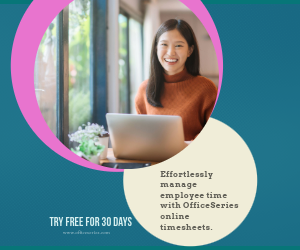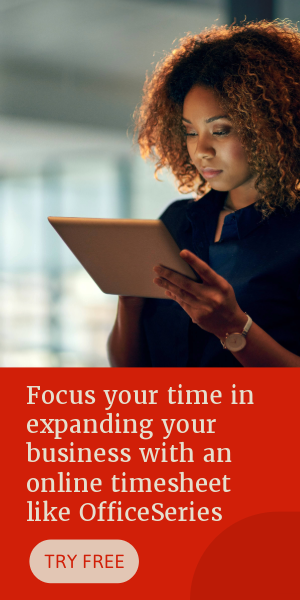Warehouse Inventory List Template in Excel
In tracking all items stored in your warehouse, it is best to use an Excel Warehouse Inventory List. The template allows for a detailed inventory list.

This excel warehouse inventory list template is the perfect tool to use for tracking all goods or items stored in your warehouse. It’s designed with multiple columns, giving you comprehensive details on your inventory list. It also has simple features, making it easy to use or customize. Customize this template according to your needs.
Download this inventory spreadsheet and start keeping an organize record of your warehouse inventory list. While there are few sections that cannot be edited due to formulas featured, the rest of this inventory sheet template is mostly customizable. This excel template is the perfect version to use as it has built-in formulas. These formulas allow you to easily check the inventory value of each listed item without performing any manual calculations. Once figures are entered, sections needing computations should autogenerate calculations.
Moreover, this warehouse inventory template has dropdown arrows, letting you easily filter your inventory items. Just select any of the dropdown arrows and choose the information you want to check or view. To complete the template, fill out details on the blank sections provided. Sections/columns featured include the following:
SKU - also known as stock-keeping unit, is a bar code usually seen printed on product labels
Item Description - specific description or details of the item
BIN # - the number used to determine the item's inventory storage location in your warehouse
Location - specific area/location of the item
Unit - this section can be used to determine if the item is individualized or not, e.g., individual item, package, box, etc.
Reorder Quantity - refers to the total amount of supply you need to reorder for each item. This field is important as having sufficient supplies mean a smoother business workflow. Therefore, it’s necessary to consider the reorder quantity of each item.
Quantity on Hand - number of supplies you currently have for each listed item
Cost Per Item – refers to the specific price/cost of each item
Inventory Value - displays the product between each item’s total quantity on hand and unit price. Once figures are entered under the quantity on hand and cost per item columns, this section should autogenerate calculations.
Total Inventory Value - displays the total inventory value of all listed items. If you need to look at this amount, it’s placed at the topmost left corner of the template.
Inventory Items - this section has a formula and automatically calculates the total number of inventory items once details are entered under the item description column. If you need to look at this information, it’s placed at the topmost right corner of the template.