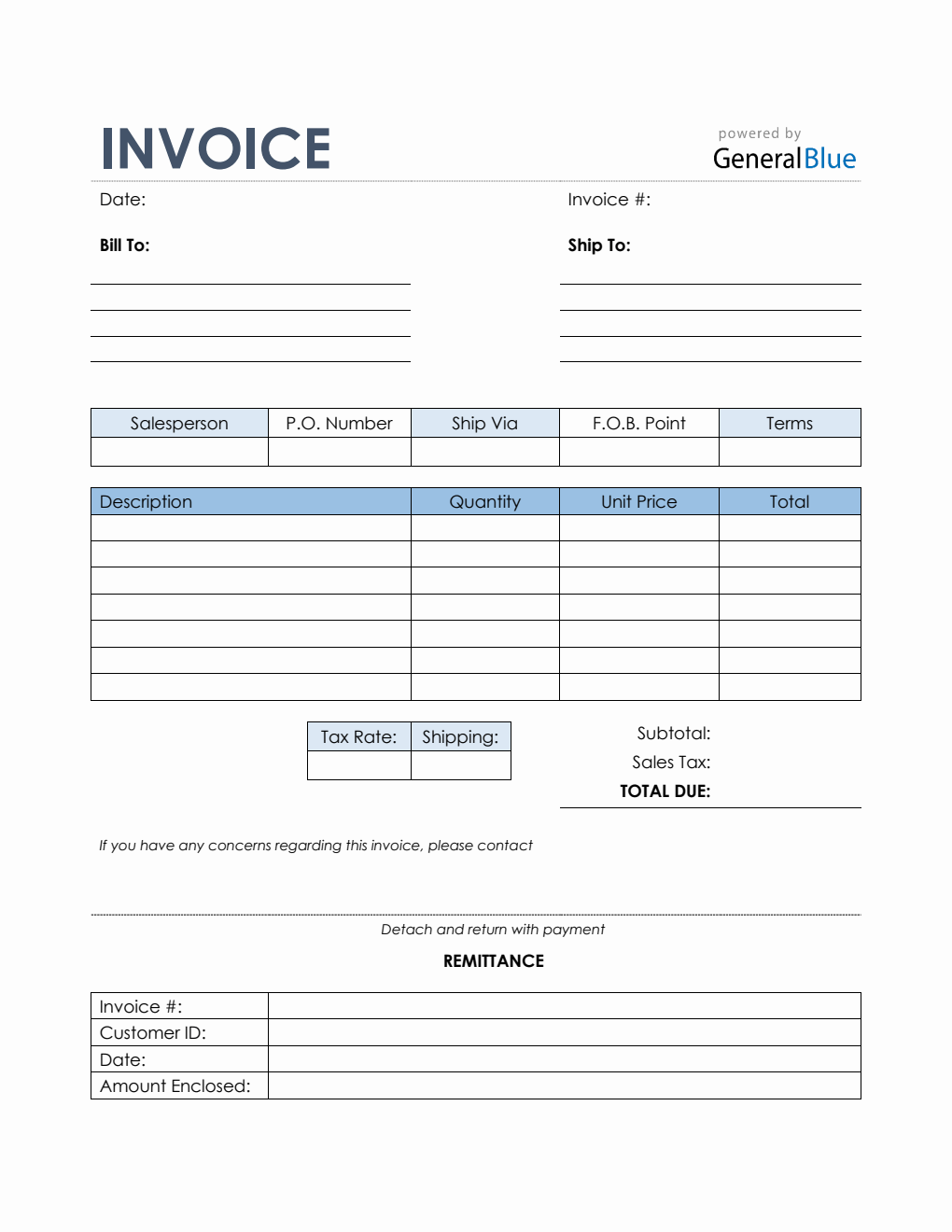Sales Invoice with Remittance Slip in Excel (Colorful)
The Sales Invoice with Remittance Slip is available for download in Excel. It’s printable, editable, and customizable. It’s also in Colorful design.
The sales invoice with remittance slip is the perfect tool to use for business owners who need a proof of payment from their clients or customers. The customers only need to detach the lowermost section of the template and send it back to the seller upon payment of invoice.
The Colorful template is designed with various sections, giving you comprehensive details on your invoice. The topmost part of this blank sales invoice includes sections for the date, invoice #, bill-to address, ship to address, salesperson, purchase order number, ship via, FOB shipping point, and payment terms.
A separate table is also provided to cover the most important details of the invoice. It includes sections for the description, quantity, unit price, total, subtotal, sales tax, total due, tax rate, shipping charges, and a section where you can enter your business contact details just in case there are concerns regarding the invoice. It requires your name (or company name), phone number, and email. Moreover, the lowermost part of the template highlights the remittance slip which has sections for the invoice #, customer ID, date, and amount enclosed.
If you want a simple sales invoice to use, this invoice template would work for you. The template covers the most basic information needed in a sales invoice. It also has built-in formulas, making it convenient to use. Feel free to add rows/columns for additional information. You can also edit the heading/labels provided to suit your needs. Customize the template according to your business needs.
Get this sales invoice template in Excel format for free. Instructions are provided below for your reference.
Instructions:
Fill out the date and invoice number. This is indicated at the top section of the invoice template. Here, you need to indicate the date when the invoice is created as well as the invoice number for your client. The invoice number usually starts with 1 and increments over time. If you have a long-term contract with your client, it is an essential part of your invoice as it helps in tracking all invoices.
Enter the bill-to information. Enter the billing address of the person or company whom you have sold the goods/services to. The bill-to information includes the name (or company name) of your client, their address, city, state, zip code, and phone number.
Enter the ship to information. Enter the shipping address of the person or company whom you have sold the goods/services to. The ship to information includes the name (or company name) of your client, their address, city, state, zip code, and phone number.
Enter the name of the salesperson, shipment information, and payment terms. Enter the name of the salesperson along with the purchase order number, carrier, FOB shipping point, and payment terms. For the payment terms, just enter the agreed payment terms between you and your client. Most common payment terms are Net 30 or Net 15. Net 30 means your client has 30 days to complete the payment, and 15 days for Net 15.
List all the goods/services sold to your client. Under the description column, list all the goods/services sold to your client or customer. Each item listed should have a corresponding quantity and unit price entered on the same row.
Input the quantity and unit price for each item listed. After listing down all the goods/services sold, you should enter its corresponding quantity and unit price on the same row. Once these details are entered, sections for the total, subtotal, and total due should auto-calculate.
Enter tax rate as well as the shipping charges. Enter shipping charges along with the tax rate on the sections provided. Once tax rate is entered, the actual dollar amount of the sales tax should be auto calculated. The amount generated will be automatically added in the invoice total, along with the subtotal and shipping charges.
Enter your business contact information. The lower left corner of this invoice displays a field where you can enter your business contact details just in case there are concerns regarding the invoice. Here, you should enter your name (or company name), phone number, and email.
Inform your client/customer about the remittance slip. The lowermost part of the template highlights the remittance slip which has sections for the invoice #, customer ID, date, and amount enclosed. Inform your client or customer to detach this section of the invoice and have it sent back to you upon payment of the invoice amount. It’s the customer’s proof of payment, letting you know that whatever amount they owe your business have been paid.
You might also like:
Construction Invoice Template in Word (Basic)
Bill Of Sale Invoice in Word (Colorful)