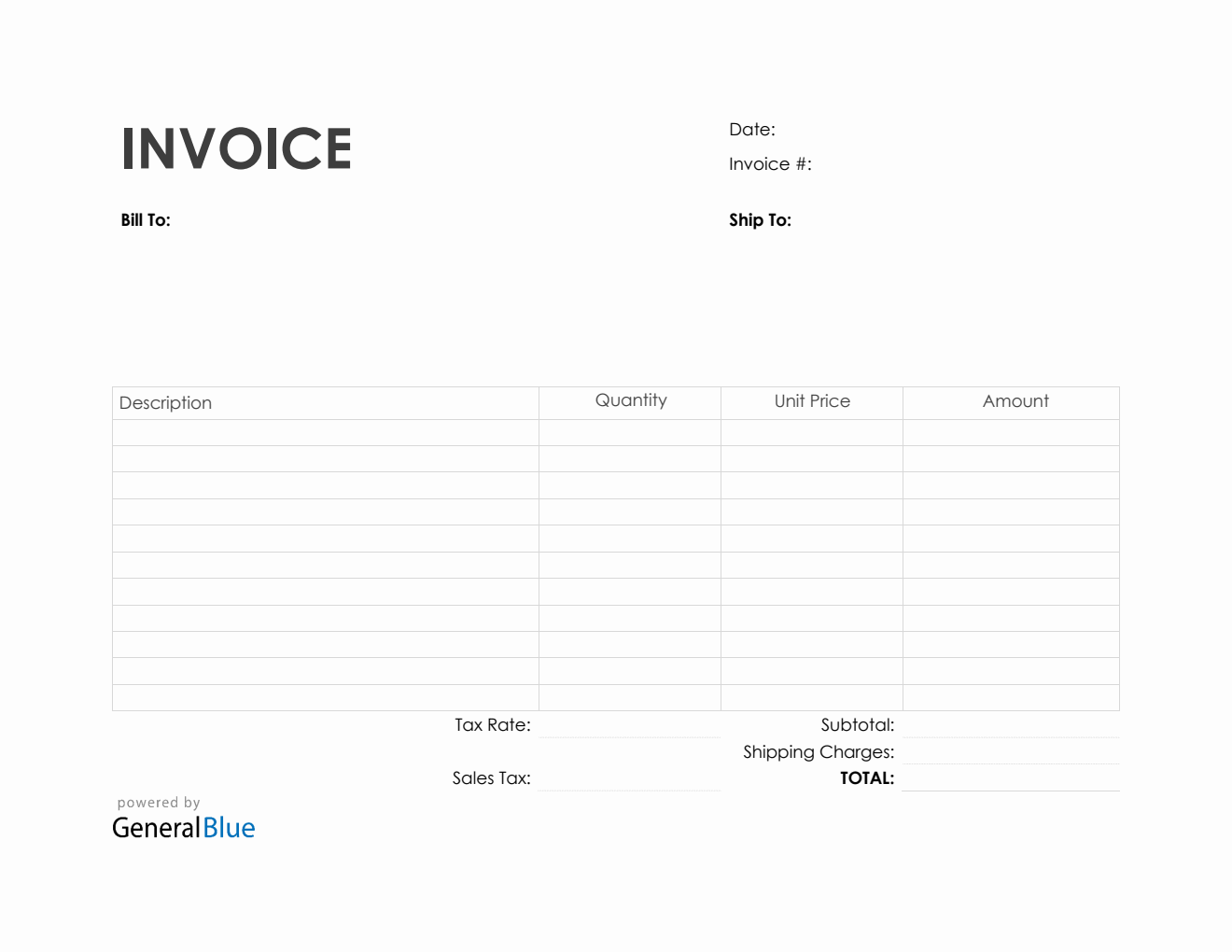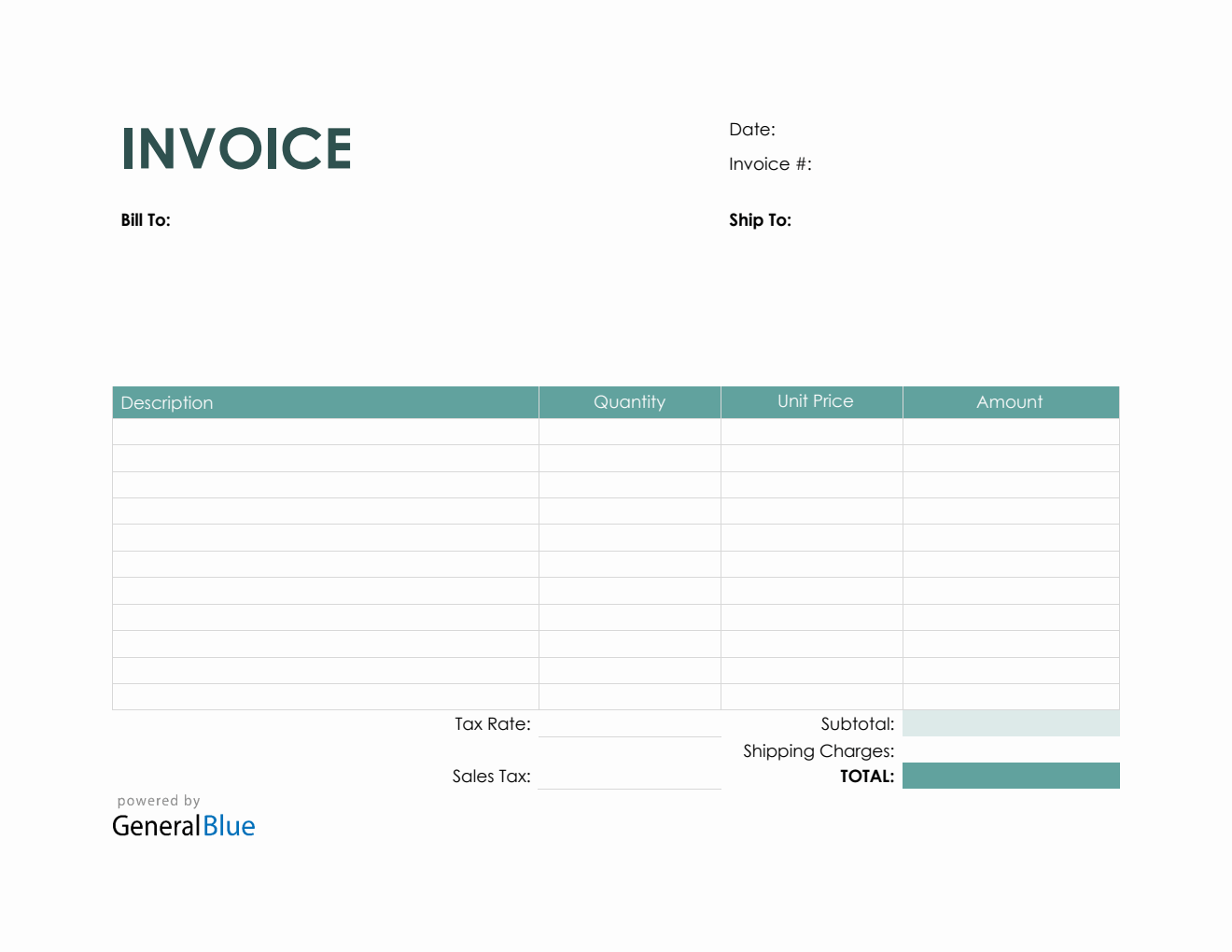Purchase Invoice in PDF (Simple)
The Purchase Invoice can help record any type of sales occurring within your business. This template can be downloaded in PDF, with a Simple design.
This Simple purchase invoice template in PDF can be used to keep records of any type of sales transpiring within your business. These records can then be used in analyzing your business’ transactions as well as its growth and progress.
Designed with minimal colors, this purchase invoice is the perfect printable version. You can save ink when printing it out. It has simple features, so customizing it can be easily done. The template is a sample purchase invoice format, so you can edit the headings/labels featured to suit your needs. Feel free to add additional rows/columns for any additional information.
This purchase bill features built-in formulas, allowing the template to autogenerate calculations once details are entered. Complete this form by filling out details on the sections provided. It features sections for the date, invoice #, bill-to address, ship to address, description, quantity, unit price, amount, subtotal, shipping charges, total, tax rate, and sales tax. Instructions are provided below for your reference.
Instructions:
Fill out the date and invoice number. This is indicated at the top section of the invoice template. Here, you need to indicate the date when the invoice is created as well as the invoice number for your client. The invoice number usually starts with 1 and increments over time. If you have a long-term contract with your client, it is an essential part of your invoice as it helps in tracking all invoices.
Enter the bill-to information. Enter the billing address of the person or company whom you have sold the goods/services to. The bill-to information includes the name (or company name) of your client, their address, city, state, zip code, and phone number.
Enter the ship to information. Enter the shipping address of the person or company whom you have sold the goods/services to. The ship to information includes the name (or company name) of your client, their address, city, state, zip code, and phone number.
List all the goods/services sold to your client. Under the description column, list all the goods/services sold to your client or customer. Each item listed should have a corresponding quantity and unit price entered on the same row.
Input the quantity and unit price for each item listed. After listing down all the goods/services sold, you should enter its corresponding quantity and unit price on the same row. Once these details are entered, sections for the amount, subtotal, and invoice total should auto-calculate.
Enter tax rate and shipping charges. Enter shipping charges and tax rate on the sections provided. Once tax rate is entered, the actual dollar amount of the sales tax should be auto calculated. The amount generated will be automatically added in the invoice total, along with the subtotal and shipping charges.
You might also like:
Printable Receipt Template in Word (Basic)
Bill Of Sale Invoice in Word (Colorful)