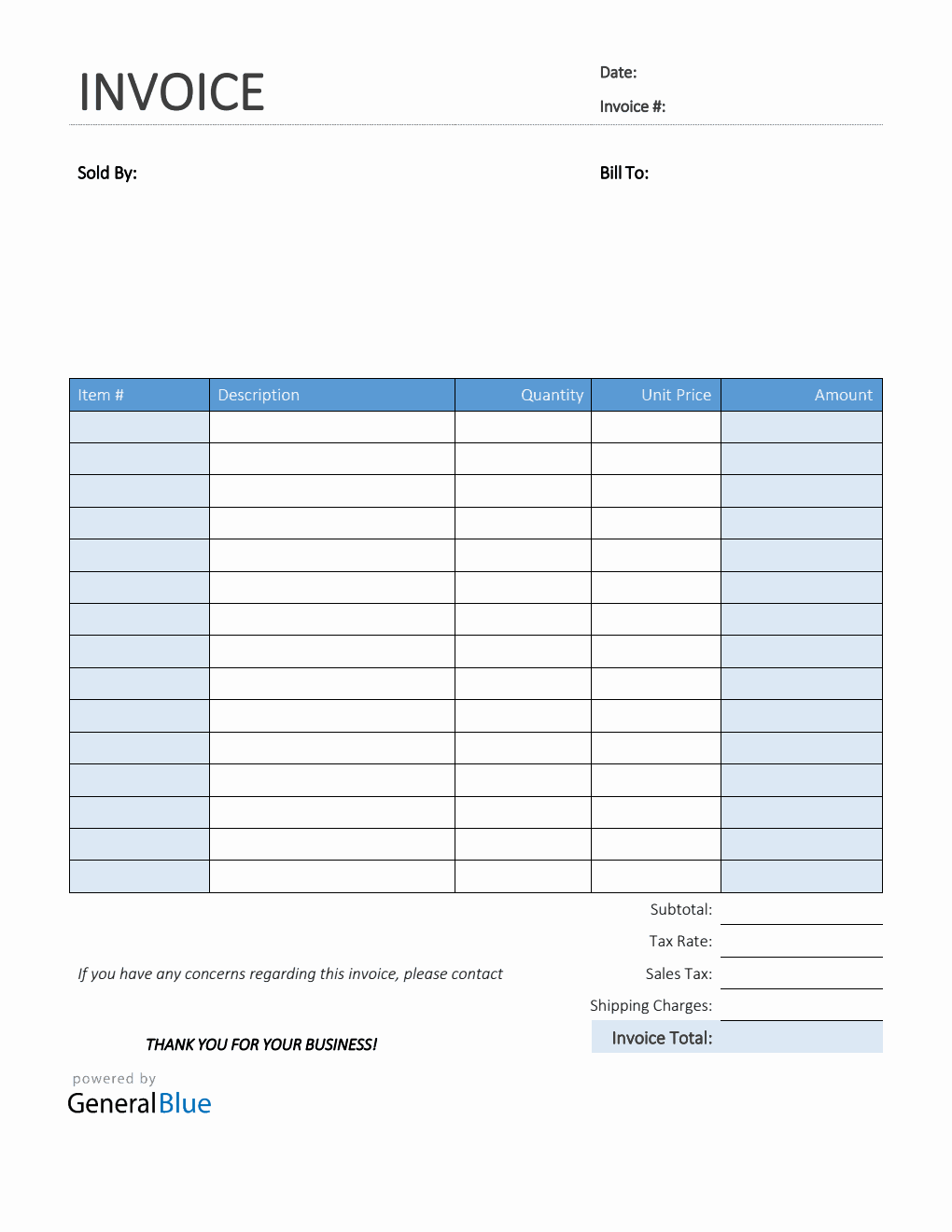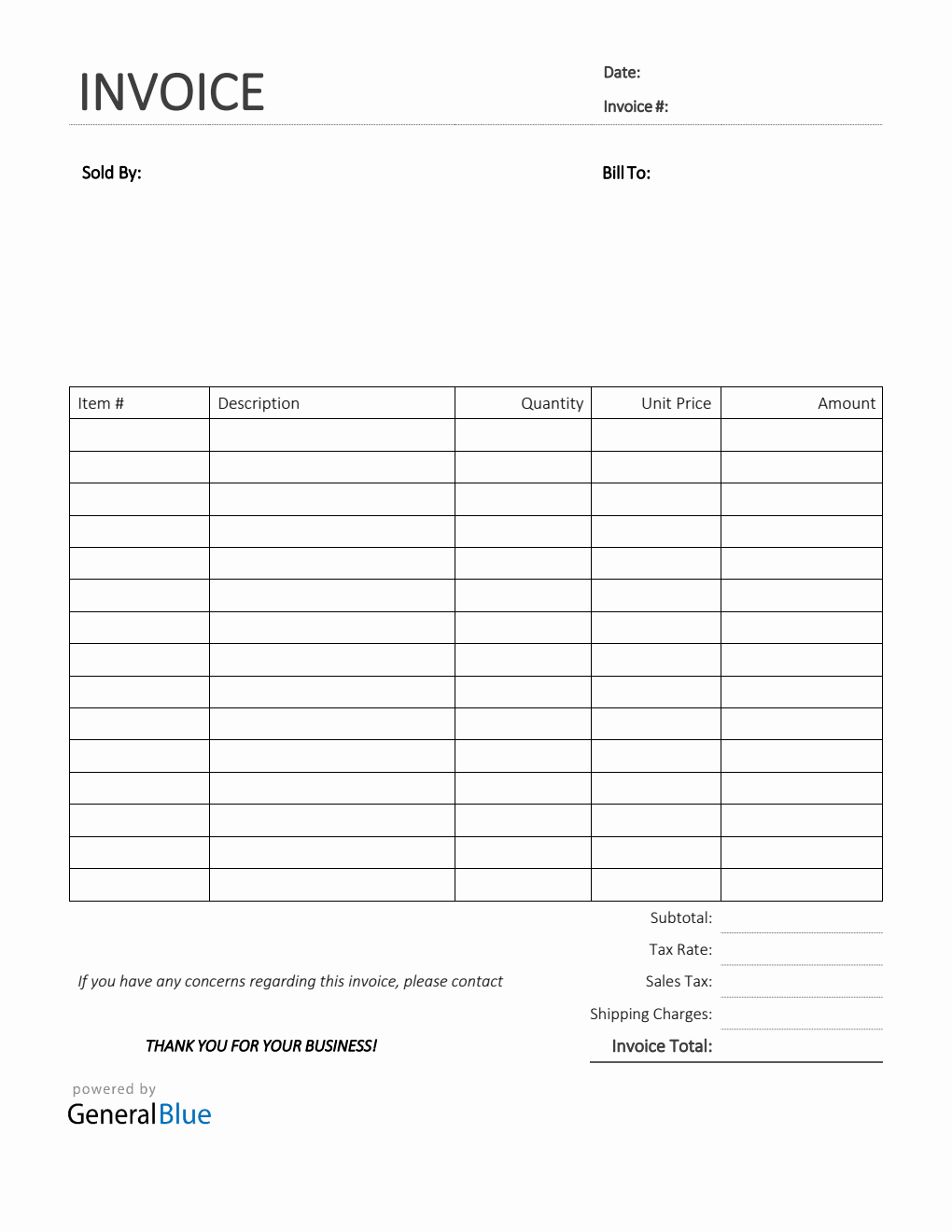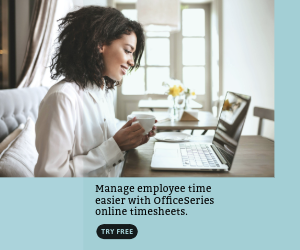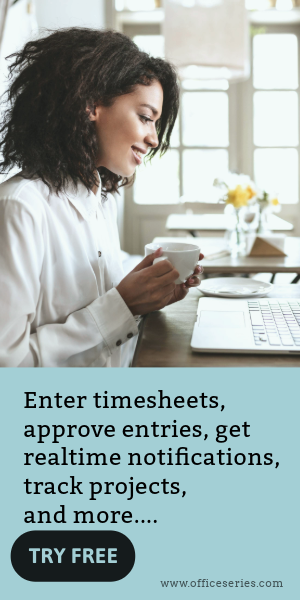Printable Sales Invoice in PDF (Colorful)
The Printable Sales Invoice in PDF can help record the business transaction made between a buyer and a seller. It’s available in Colorful design.
This free printable sales invoice in PDF allows you to easily list down all goods/services purchased by your client or customer at a specific time. It helps you calculate how much is the amount owed for all items listed. Use this Colorful template to keep an organize record of the transactions made between you and your client.
Complete this sales invoice by filling out details on the sections provided. It features sections for the date, invoice #, sold by, bill-to address, item #, description, quantity, unit price, amount, subtotal, tax rate, sales tax, shipping charges, and invoice total. The lowermost part of this sales bill also displays a field where you can enter your business contact details just in case there are concerns regarding the invoice. It requires your name (or company name), phone number, and email.
Besides having simple features, this sample sales invoice form is designed with formulas, therefore, all calculations are autogenerated. It’s the perfect version to use for those looking for an auto-calculated sales invoice. Edit, print, or download this template anytime. It has easy-to-use features, so it can be customized easily. You can use the template as originally designed or use it as a reference for creating your own sales invoice form.
For those looking for a printable invoice template, this template would work for you. Instructions are provided below for your reference.
Instructions:
Fill out the date and invoice number. This is indicated at the top section of the invoice template. Here, you need to indicate the date when the invoice is created as well as the invoice number for your client. The invoice number usually starts with 1 and increments over time. If you have a long-term contract with your client, it is an essential part of your invoice as it helps in tracking all invoices.
Enter the sold by information. This is the section where the person (or company) who provides or sells the goods/services can enter their details. The sold by information includes the name (or company name) of the seller, their address, city, state, zip code, and phone number.
Enter the bill-to information. Enter the billing address of the person or company whom you have sold the goods/services to. The bill-to information includes the name (or company name) of your client, their address, city, state, zip code, and phone number.
List the item # along with all goods/services sold to your client. Under the description column, list all the goods/services sold to your client or customer, along with the item number. Each item listed should have a corresponding quantity and unit price entered on the same row.
Input the quantity and unit price for each item listed. After listing down all the goods/services sold, you should enter its corresponding quantity and unit price on the same row. Once these details are entered, sections for the amount, subtotal, and invoice total should auto-calculate.
Enter tax rate and shipping charges. Enter shipping charges and tax rate on the sections provided. Once tax rate is entered, the actual dollar amount of the sales tax should be auto calculated. The amount generated will be automatically added in the invoice total, along with the subtotal and shipping charges.
Enter your business contact information. The lowermost part of this invoice displays a field where you can enter your business contact details just in case there are concerns regarding the invoice. Here, you should enter your name (or company name), phone number, and email.
You might also like:
Printable Receipt Template in Word (Basic)
Bill Of Sale Invoice in Word (Colorful)