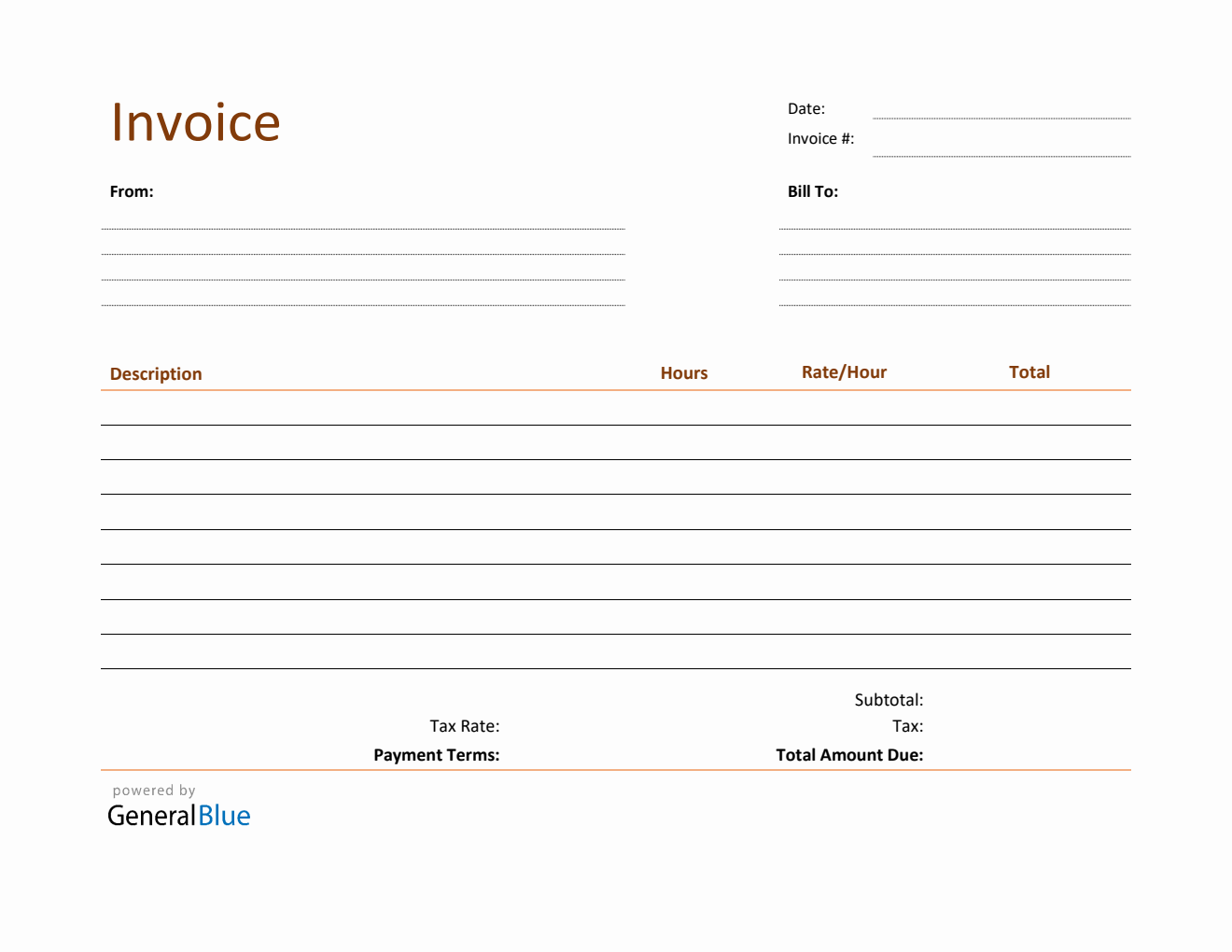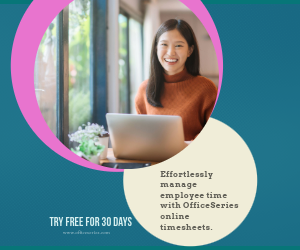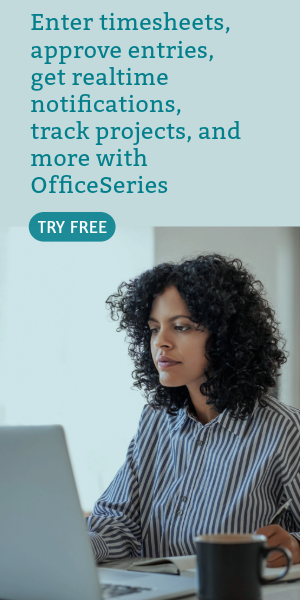Blank Invoice Template in Excel Basic
Free blank invoice template in Excel format. It is printable, editable, downloadable, and free to use. This template is in Basic design.
Invoice plays an important role when doing business transactions with a client or customer. It’s a convenient tool to use when requesting payment from a client or customer whom you have rendered your services to. So, if you need a simple invoice to use, this blank invoice template can help you. It’s downloadable in excel, with a Basic design.
Complete this blank invoice by filling out details on the sections provided. It features sections for the date, invoice #, where the invoice came from, bill-to address, description, hours, rate per hour, total, subtotal, tax, total amount due, tax rate, and payment terms. The blank invoice template excel is the perfect version to use as it has built-in formulas, therefore, all sections needing calculations are autogenerated.
Edit, print, or download this free blank invoice anytime. Designed with light colors, you can save ink/toner when printing this invoice. It also has simple features, making it easy to use or customize. You can customize this invoice template according to your professional business needs.
For your reference on how to use this blank invoice form, refer to the instructions provided below:
Instructions:
Fill out the date and invoice number. This is indicated at the top section of the invoice template. Here, you need to indicate the date when the invoice is created, as well as the invoice number for your client. The invoice number usually starts with 1 and increments over time. If you have a long-term contract with your client, it is an essential part of your invoice as it helps in tracking all invoices.
Enter your company information. Enter your company name and business address in this section. It includes the street address, city, state, and zip code.
Enter the bill-to information. Enter the billing address of the person or company whom you have rendered your services to. The bill-to information includes the name (or company name) of your client, their address, city, state, and zip code.
List all the work/services you have done for your client. Under the description column, list all the services you have rendered for your client as agreed prior to doing business. Each listed service should have its corresponding number of work hours, along with its hourly rate, entered on the same row.
Input the work hours and the rate per hour. After listing down all the services rendered, indicate here the total hours and the hourly rate for each work/service. Once these details are entered, sections for the total, subtotal, and total amount due should auto-calculate.
To easily track hours, you can also use the free timesheet templates we provide.
Enter the tax rate. Enter the tax rate on the section provided. Once tax rate is entered, actual dollar amount of tax should be auto calculated. The amount generated will be automatically added in the total amount due, along with the subtotal.
Enter the payment terms. Enter the agreed payment terms between you and your client. Most common payment terms are Net 30 or Net 15. Net 30 means your client has 30 days to complete the payment, and 15 days for Net 15.