Excel Biweekly Timecard With Tasks
This free Excel biweekly timecard is downloadable and printable. It automatically calculates the total hours based on time in and out details.
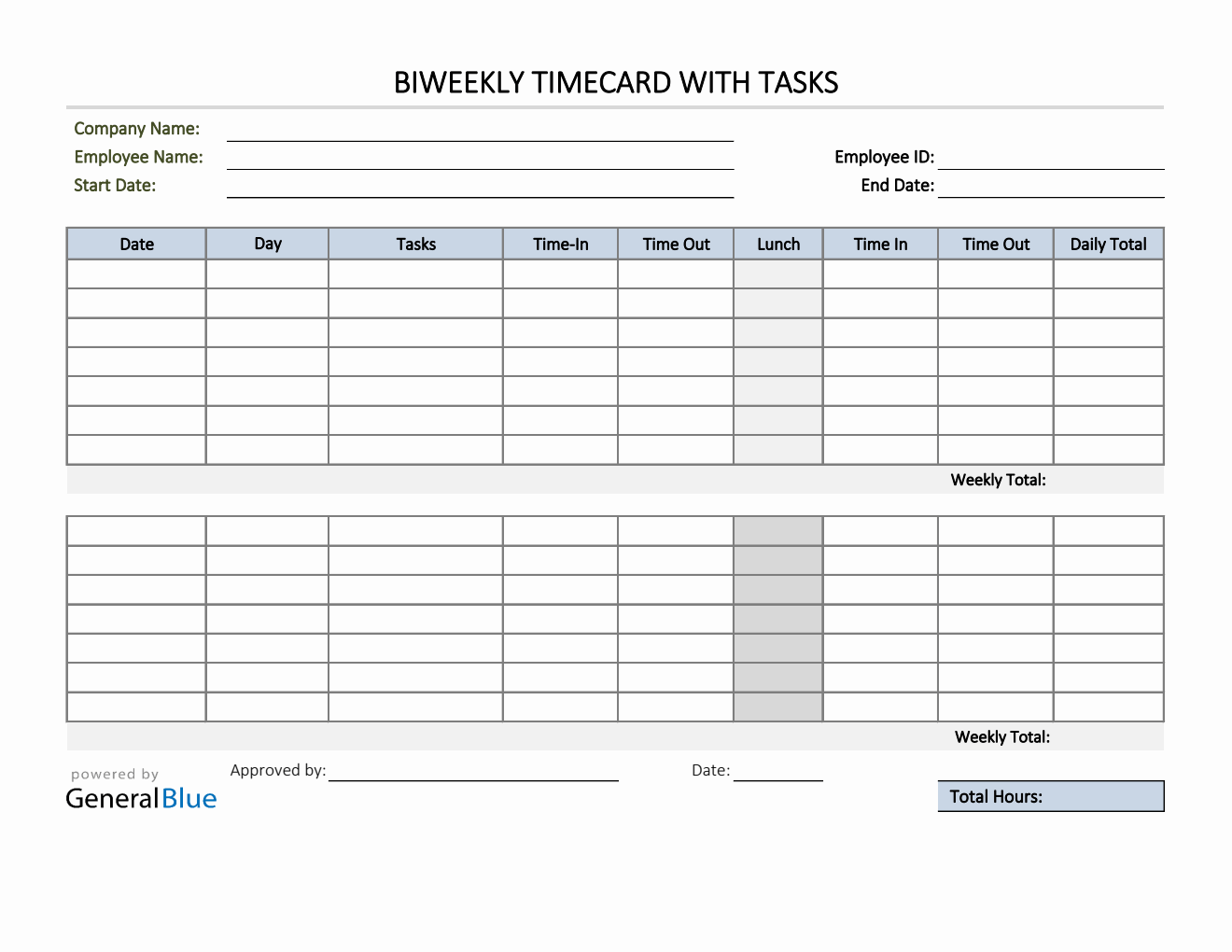
This Excel biweekly timecard with tasks is perfect for those who need to keep track of their hours with reference to a specific task in a two-week period. This timesheet is a helpful tool for recording how much time is spent working on a certain task.
Complete the template by filling out details on the blank sections provided. This template includes sections for company name, employee name, employee ID, start date, end date, date, day of week, tasks, time in, time out, lunch, daily total, weekly total, total hours, approved by, and the date when the timesheet is approved.
This timecard is printable, downloadable, editable, and easy to customize. If you want an automatic calculation for the biweekly timecard, the Excel version is perfect for you as it contains formulas that calculates the total number of hours daily and weekly. Lunch is considered unpaid in this template and will be excluded in the calculation for the total hours. The lunch column can be left blank, or if preferred, you can put the lunch duration (e.g., 1 hour). For your reference on how to use this timesheet, refer to the instructions provided below:
Instructions in using the Biweekly Timecard with Tasks:
Enter company and employee information.
Enter start date of the work week. Once start date is entered, the remaining dates for the two-week period will be automatically generated, along with the end date.
Enter work tasks on a daily basis.
Enter time in and time out details for each day in a sample format of 8 am or 8:30 am. When entering the time in and time out, make sure you put a space between the time and the word AM/PM for the formulas to work. Example format: 8 am, 1:30 pm.
Review, email, or print the completed timesheet.




