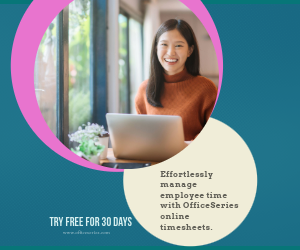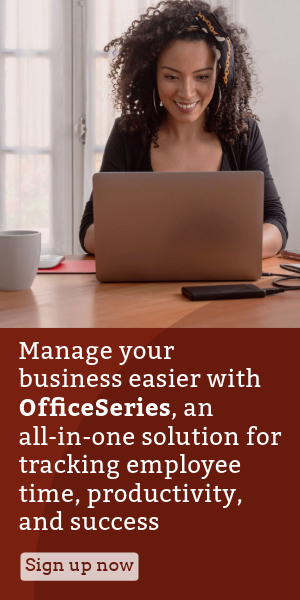Biweekly Payroll Timesheet in Excel
This free downloadable and editable biweekly payroll timesheet template in Excel is perfect for tracking employee hours and pay within a two-week period.
Payroll is one of the most important aspects to consider when running a small business. It’s important that employees get paid on a consistent basis without delays. So, to easily track employee hours, use this biweekly timesheet for free.
This employee time card template is a helpful tool in keeping track of employee hours and pay within a two-week duration. To use, just fill out details on the blank sections provided. It includes sections for the company name, employee name, employee ID, start date, end date, date, day of week, time in, time out, lunch, daily total, hourly rate, daily pay, weekly total, total hours, and total pay. The lowermost part also displays a field where the manager can attach his/her name and signature upon approval of the timesheet.
This Excel payroll timesheet template has built-in formulas which auto-calculates the total work hours based on the time entry. It also calculates the employee’s daily, weekly, and overall pay based on the hourly rate entered.
Additionally, this two-week timesheet template considers lunch unpaid, so you can either leave this column blank, or enter the number of minutes or hours (e.g., 1 hour), whichever you prefer. Whatever you enter in lunch column will not affect the calculations of this timesheet.
If this Excel timesheet suits your needs, you can download it anytime. It’s free to use, edit, print, or download.
Instructions:
Enter company name and employee details.
Enter start date of the work week. Once start date is entered, the remaining dates for the two-week period will be automatically generated, along with the end date.
Enter time in and time out details for each day in a sample format of 8 am or 8:30 am. When entering the time in and time out in Excel timesheet, make sure you put a space between the time and the word AM/PM for the formulas to work. Example format: 8 am, 1:30 pm. Once these details are entered, the daily total, weekly total, and total hours will be auto calculated.
If preferred, enter lunch time. Enter lunch time under the lunch column only if desired. Entering this data will not affect the calculation as this timesheet considers lunch unpaid. However, if you want to add these figures, feel free to do so. You can input the lunch duration using this format (e.g., 1 hour).
Enter the hourly rate. Under the hourly rate column, enter your hourly rate. Once this figure is entered, the daily pay and total pay will be auto calculated based on the daily hours rendered and the hourly rate entered. (Formula: daily total number of hours * hourly rate = daily pay)
Review the completed timesheet. Review the completed timesheet to ensure accuracy of details entered. It should now be ready for your manager’s or supervisor’s approval.