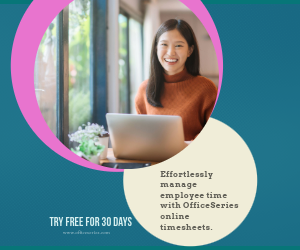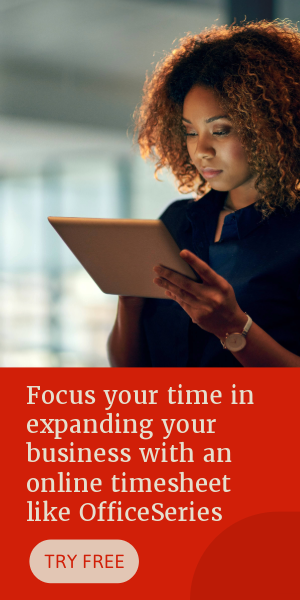Biweekly Budget Template in Excel (Simple)
To effectively manage your family or personal expenses on a 2-week period, use this free bi-weekly family budget template in Excel. It’s downloadable in Simple design.
This bi-weekly budget template is a helpful tool for tracking and managing your expenses on a two-week period. You don't need to manually calculate your expenses since this excel budget template features formulas; therefore, calculations are autogenerated. It’s designed with two tables (Week #1 and Week #2) to cover your monthly expenses on a two-week duration. Each table shares the same features and functionality. To use the budget template, a step-by-step instruction is provided below.
This family budget planner in Simple design includes sections for the start date, end date, total income, total expenses, remaining balance, expenses, estimated budget, actual amount, and difference. A table for the monthly summary is also highlighted at the lowermost part to display your total monthly income, total monthly expenses, and total monthly balance.
Download this budget spreadsheet for a better management of your expenses. It's free to use, customize, edit, or download.
Instructions:
Enter start date. Once start date is entered, the end date should be automatically displayed in a two-week duration.
Enter your total income. Enter your total income at the uppermost right corner of each biweekly table. This income should be your biweekly income.
List down your bi-weekly expenses. Under the expenses column, list down all expenses you will be spending for the next two weeks, e.g., rent, groceries, gas, electricity, internet, etc.
Enter each expense estimated budget and actual amount. In every expense listed, its estimated budget and actual amount should also be entered on the same row. Once these details are entered, the difference column will auto-calculate. It should be noted that if the difference is displayed in red, it indicates shortage of your budget.
Review your bi-weekly expense budget summary. The summary for your biweekly expense budget should be displayed at the uppermost right corner of each bi-weekly table. It should cover the following sections:
- Total Income – which displays your biweekly income
- Total Expenses – which displays the sum of your actual expenses
- Remaining Balance – which displays the difference between your total income and total expenses
Moreover, a table for the monthly summary is featured at the lowermost part of this template to display your total monthly income, total monthly expenses, and total monthly balance. Information generated on this table is based on the details entered for each biweekly table.