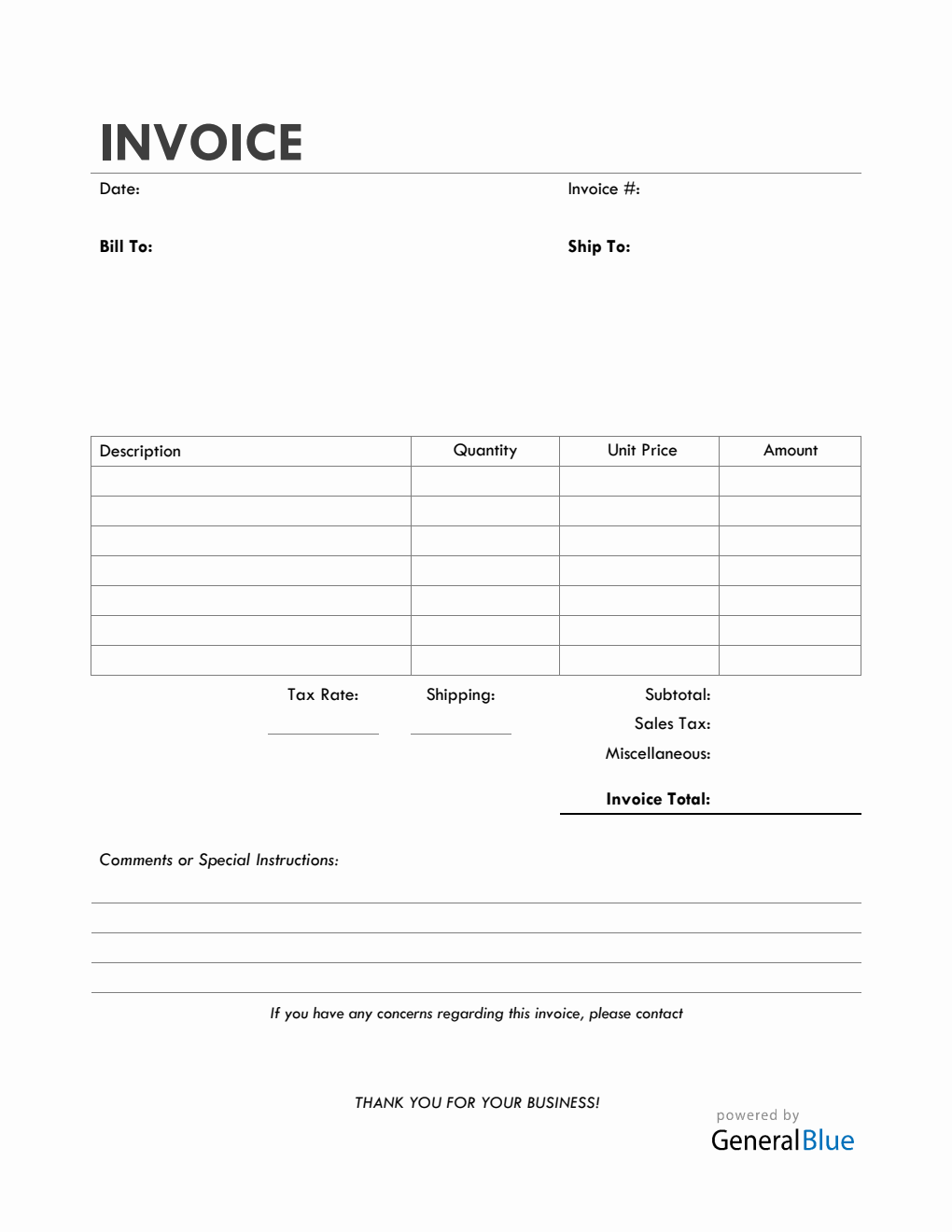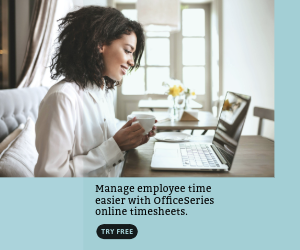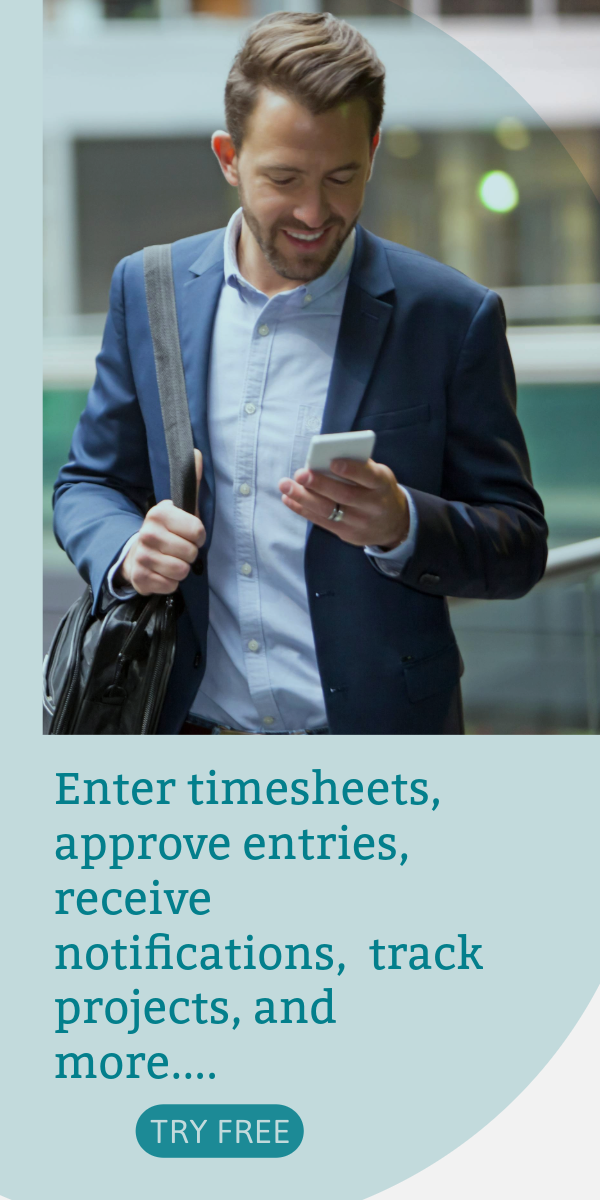Bill Of Sale Invoice in PDF (Colorful)
To request payment from your customers for the goods sold, use this Bill of Sale Invoice in PDF. It’s in Colorful design and can be edited easily.
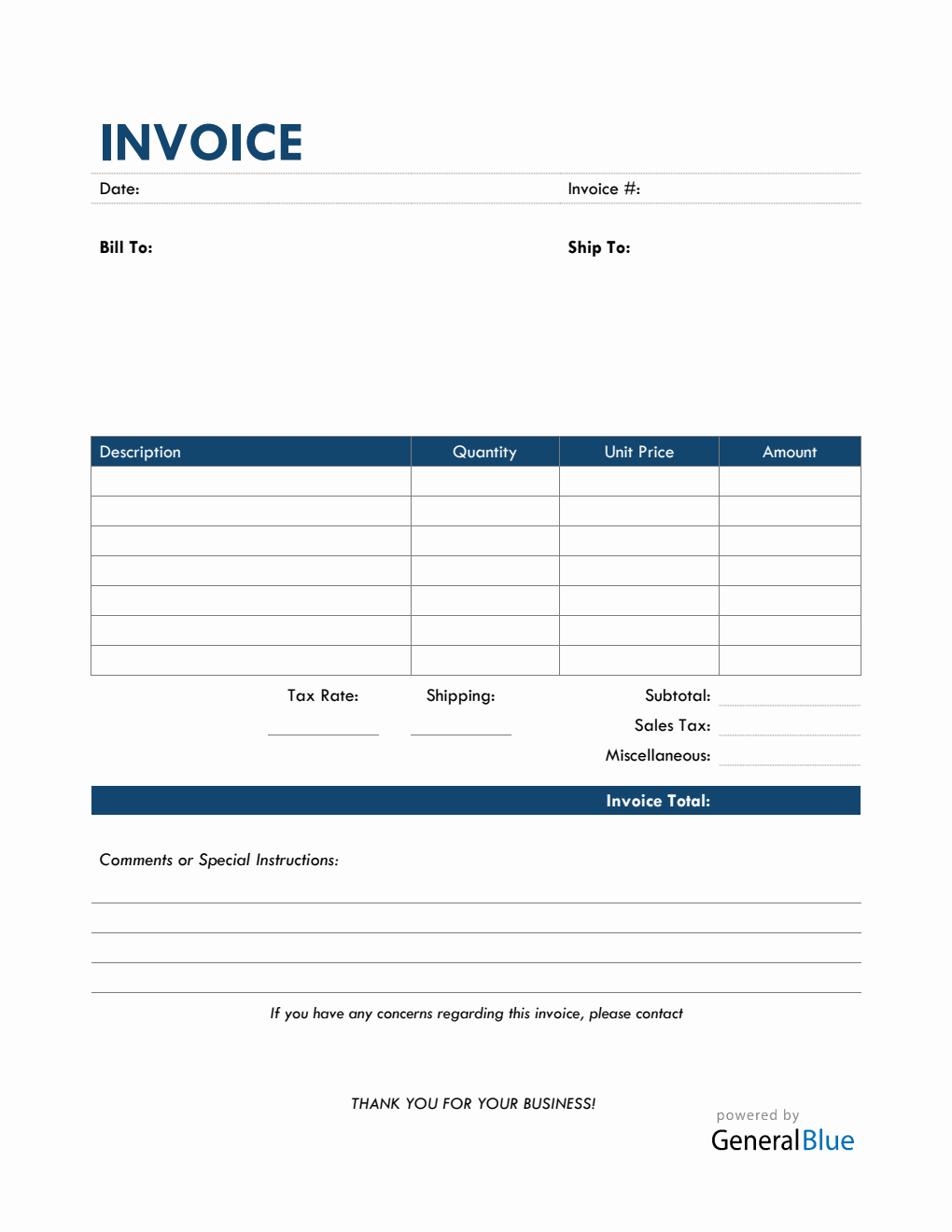
This bill of sale invoice can be used by sellers to request payment from their customers who have purchased their business’ goods/services. This template covers important details needed in a sales invoice. It’s printable and downloadable in PDF, with a Colorful design.
Complete the invoice by filling out details on the sections provided. It features sections for the date, invoice #, bill-to address, ship to address, description, quantity, unit price, amount, subtotal, sales tax, miscellaneous, shipping, tax rate, invoice total, and a comments section. The lowermost part of this sales bill also displays a field where you can enter your business contact details just in case there are concerns regarding the invoice. It requires your name (or company name), phone number, and email.
For those looking for a free auto-calculated sales invoice, this invoice template in PDF is the perfect version to use. It has built-in formulas, therefore, sections needing calculations are all autogenerated.
This invoice template has simple features and can be customized easily. You can use the template as originally designed, however, if you wish to redesign it, feel free to do so. For your reference in using this purchase bill, refer to the instructions provided below.
Instructions:
Fill out the date and invoice number. This is indicated at the top section of the invoice template. Here, you need to indicate the date when the invoice is created as well as the invoice number for your client. The invoice number usually starts with 1 and increments over time. If you have a long-term contract with your client, it is an essential part of your invoice as it helps in tracking all invoices.
Enter the bill-to information. Enter the billing address of the person or company whom you have sold the goods/services to. The bill-to information includes the name (or company name) of your client, their address, city, state, zip code, and phone number.
Enter the ship to information. Enter the shipping address of the person or company whom you have sold the goods/services to. The ship to information includes the name (or company name) of your client, their address, city, state, zip code, and phone number.
List all the goods/services sold to your client. Under the description column, list all the goods/services sold to your client or customer. Each item listed should have a corresponding quantity and unit price entered on the same row.
Input the quantity and unit price for each item listed. After listing down all the goods/services sold, you should enter its corresponding quantity and unit price on the same row. Once these details are entered, sections for the amount, subtotal, and invoice total should auto-calculate.
Enter miscellaneous charges, shipping fees, and tax rate. Enter miscellaneous charges, shipping fees, and tax rate on the sections provided. Once tax rate is entered, the actual dollar amount of the sales tax should be auto calculated. The amount generated will be automatically added in the invoice total, along with the subtotal, shipping fees, and other miscellaneous charges.
Add comments or special instructions if applicable.
Enter your business contact information. The lowermost part of this invoice displays a field where you can enter your business contact details just in case there are concerns regarding the invoice. Here, you should enter your name (or company name), phone number, and email.